Stickers
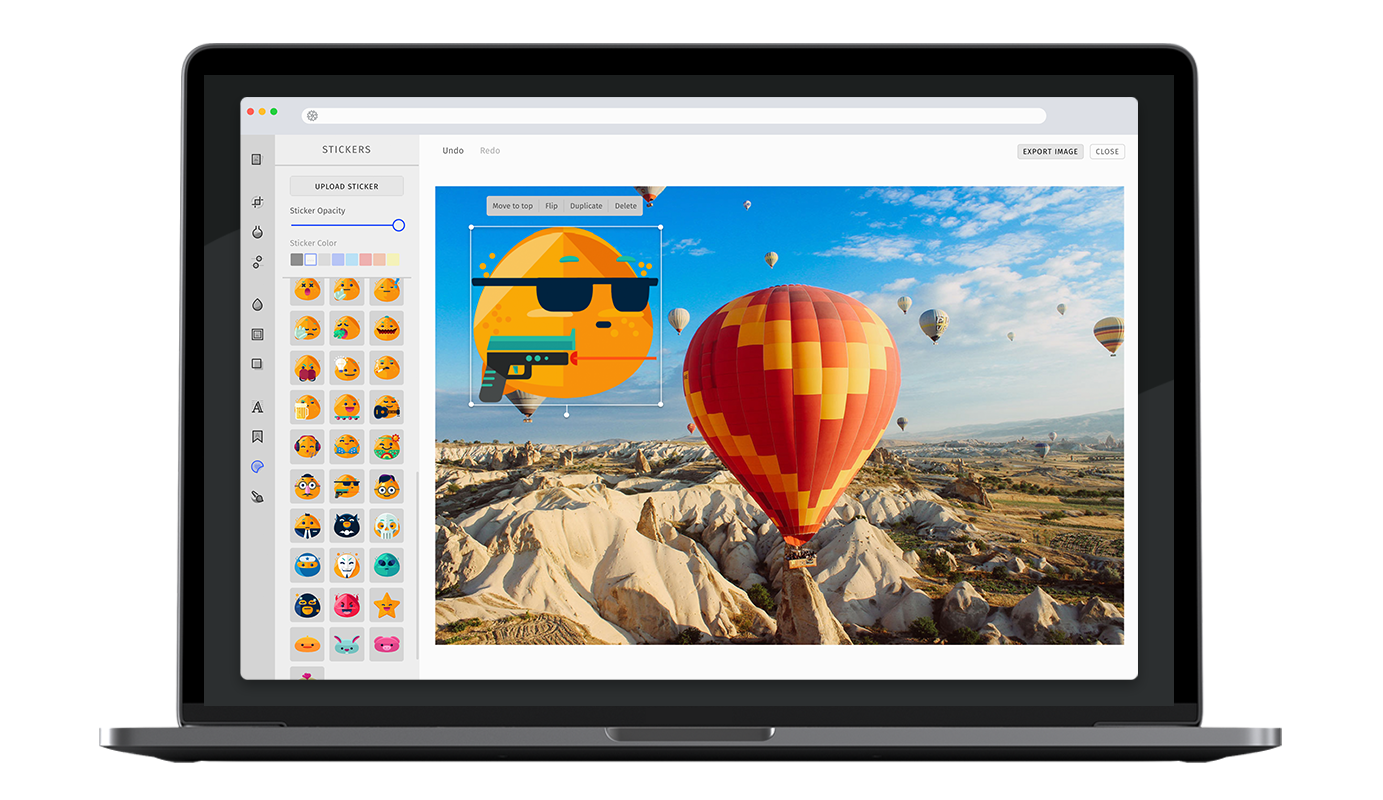
The PhotoEditor SDK ships with a categorized sticker library whose UI is optimized for exploration and discovery. You can easily leverage the API to complement the library with your custom sticker packages.
Specifying the available stickers
In order to enable or disable specific stickers, simply pass the categories option to the sticker tool configuration. The items will be displayed in the order mentioned by the configuration. Here is the list of default sticker categories and items.
const editor = await PhotoEditorSDKUI.init({sticker: {categories: [{identifier: 'imgly_sticker_emoticons',items: [{ identifier: 'imgly_sticker_emoticons_grin' },{ identifier: 'imgly_sticker_emoticons_laugh' },{ identifier: 'imgly_sticker_emoticons_smile' },{ identifier: 'imgly_sticker_emoticons_wink' },{ identifier: 'imgly_sticker_emoticons_tongue_out_wink' },{ identifier: 'imgly_sticker_emoticons_angel' },{ identifier: 'imgly_sticker_emoticons_kisses' },{ identifier: 'imgly_sticker_emoticons_loving' },{ identifier: 'imgly_sticker_emoticons_kiss' },{ identifier: 'imgly_sticker_emoticons_wave' },{ identifier: 'imgly_sticker_emoticons_nerd' },{ identifier: 'imgly_sticker_emoticons_cool' },{ identifier: 'imgly_sticker_emoticons_blush' },{ identifier: 'imgly_sticker_emoticons_duckface' },{ identifier: 'imgly_sticker_emoticons_furious' },{ identifier: 'imgly_sticker_emoticons_angry' },{ identifier: 'imgly_sticker_emoticons_steaming_furious' },{ identifier: 'imgly_sticker_emoticons_sad' },{ identifier: 'imgly_sticker_emoticons_anxious' },{ identifier: 'imgly_sticker_emoticons_cry' },{ identifier: 'imgly_sticker_emoticons_sobbing' },{ identifier: 'imgly_sticker_emoticons_loud_cry' },{ identifier: 'imgly_sticker_emoticons_wide_grin' },{ identifier: 'imgly_sticker_emoticons_impatient' },{ identifier: 'imgly_sticker_emoticons_tired' },{ identifier: 'imgly_sticker_emoticons_asleep' },{ identifier: 'imgly_sticker_emoticons_sleepy' },{ identifier: 'imgly_sticker_emoticons_deceased' },{ identifier: 'imgly_sticker_emoticons_attention' },{ identifier: 'imgly_sticker_emoticons_question' },{ identifier: 'imgly_sticker_emoticons_not_speaking_to_you' },{ identifier: 'imgly_sticker_emoticons_sick' },{ identifier: 'imgly_sticker_emoticons_pumpkin' },{ identifier: 'imgly_sticker_emoticons_boxer' },{ identifier: 'imgly_sticker_emoticons_idea' },{ identifier: 'imgly_sticker_emoticons_smoking' },{ identifier: 'imgly_sticker_emoticons_beer' },{ identifier: 'imgly_sticker_emoticons_skateboard' },{ identifier: 'imgly_sticker_emoticons_guitar' },{ identifier: 'imgly_sticker_emoticons_music' },{ identifier: 'imgly_sticker_emoticons_sunbathing' },{ identifier: 'imgly_sticker_emoticons_hippie' },{ identifier: 'imgly_sticker_emoticons_humourous' },{ identifier: 'imgly_sticker_emoticons_hitman' },{ identifier: 'imgly_sticker_emoticons_harry_potter' },{ identifier: 'imgly_sticker_emoticons_business' },{ identifier: 'imgly_sticker_emoticons_batman' },{ identifier: 'imgly_sticker_emoticons_skull' },{ identifier: 'imgly_sticker_emoticons_ninja' },{ identifier: 'imgly_sticker_emoticons_masked' },{ identifier: 'imgly_sticker_emoticons_alien' },{ identifier: 'imgly_sticker_emoticons_wrestler' },{ identifier: 'imgly_sticker_emoticons_devil' },{ identifier: 'imgly_sticker_emoticons_star' },{ identifier: 'imgly_sticker_emoticons_baby_chicken' },{ identifier: 'imgly_sticker_emoticons_rabbit' },{ identifier: 'imgly_sticker_emoticons_pig' },{ identifier: 'imgly_sticker_emoticons_chicken' },],},{identifier: 'imgly_sticker_shapes',items: [{ identifier: 'imgly_sticker_shapes_badge_01' },{ identifier: 'imgly_sticker_shapes_badge_04' },{ identifier: 'imgly_sticker_shapes_badge_12' },{ identifier: 'imgly_sticker_shapes_badge_06' },{ identifier: 'imgly_sticker_shapes_badge_13' },{ identifier: 'imgly_sticker_shapes_badge_36' },{ identifier: 'imgly_sticker_shapes_badge_08' },{ identifier: 'imgly_sticker_shapes_badge_11' },{ identifier: 'imgly_sticker_shapes_badge_35' },{ identifier: 'imgly_sticker_shapes_badge_28' },{ identifier: 'imgly_sticker_shapes_badge_32' },{ identifier: 'imgly_sticker_shapes_badge_15' },{ identifier: 'imgly_sticker_shapes_badge_20' },{ identifier: 'imgly_sticker_shapes_badge_18' },{ identifier: 'imgly_sticker_shapes_badge_19' },{ identifier: 'imgly_sticker_shapes_arrow_02' },{ identifier: 'imgly_sticker_shapes_arrow_03' },{ identifier: 'imgly_sticker_shapes_spray_01' },{ identifier: 'imgly_sticker_shapes_spray_04' },{ identifier: 'imgly_sticker_shapes_spray_03' },],},],},});
Flattening of categories#
If flattenCategories is set to true, all enabled stickers will be shown in the top-level of the sticker selection tool, which effectively hides the categories.
const editor = await PhotoEditorSDKUI.init({sticker: {flattenCategories: true,},});
Using a different category header style (AdvancedUI)#
It is possible to switch between two styles of categories by changing categoryHeaderType.
categoryHeaderType: "text"will group the category items under a text headingcategroyHeaderType: "card"will group the category items in a collapsible section and display a card for the header
const editor = await PhotoEditorSDKUI.init({sticker: {categoryHeaderType: 'text',},});
Including all the items from a category#
If a existing category identifier is specified without any items, the editor will include all the existing stickers items of the category as shown for the imgly_sticker_emoticons category in the following example.
const editor = await PhotoEditorSDKUI.init({sticker: {categories: [{identifier: 'imgly_sticker_emoticons',},],},});
Adding custom stickers#
You can add new stickers to the existing categories, or create new categories using same configuration interface as above.
const editor = await PhotoEditorSDKUI.init({sticker: {categories: [{identifier: 'some_category',name: 'Some Category',// This can be a relative path based on the sticker asset directory or an URL to a remote sourcethumbnailURI: '',items: [{identifier: 'custom_sticker',name: 'Custom Sticker',// This can be a relative path based on the sticker asset directory or an URL to a remote sourcethumbnailURI: '',// This can be a relative path based on the sticker asset directory or an URL to a remote sourcestickerURI: '..',tintMode: 'none', // Default: 'none', Other options: 'solid', 'colorized'resizeMode: 'keepAspect', // Default: 'keepAspect', Other options:: 'keepAspect', 'unrestricted'},],},],},});
Custom sticker upload by end users#
By default end users are able to upload their own images as custom stickers into the sticker tool of our editor using the "Upload" button. Once uploaded, they will all appear in a new category called "Custom" (localizable with the locale.sticker.categories.imgly_sticker_custom key).
You can configure the tint mode and the resize mode of all of these custom stickers with the sticker.customStickerTintMode and sticker.customStickerResizeMode controls option. You can find more information
on sticker tint modes in the Enable color customization section and sticker resize modes in the Enable non-uniform sticker resizing section.
Please note that these types of custom stickers are always included in serialization files, which can increase the size of such a serialization by quite a lot.
If you don't want the custom sticker upload feature to be enabled, you can simply disable it by setting the sticker.enableCustomUpload controls option to false.
const editor = await PhotoEditorSDKUI.init({sticker: {enableCustomUpload: false, // true is the defaultcustomStickerTintMode: 'colorized', // 'none' is the default},});
Enable color customization#
By default, the sticker color cannot be changed in the UI. However, you can enable the option to add a tint color using the optional tintMode property of each sticker (Desktop UI only).
The possible values are none (default), solid and colorized.
Here is an example of the different tint modes (from left to right: none, solid, colorized):
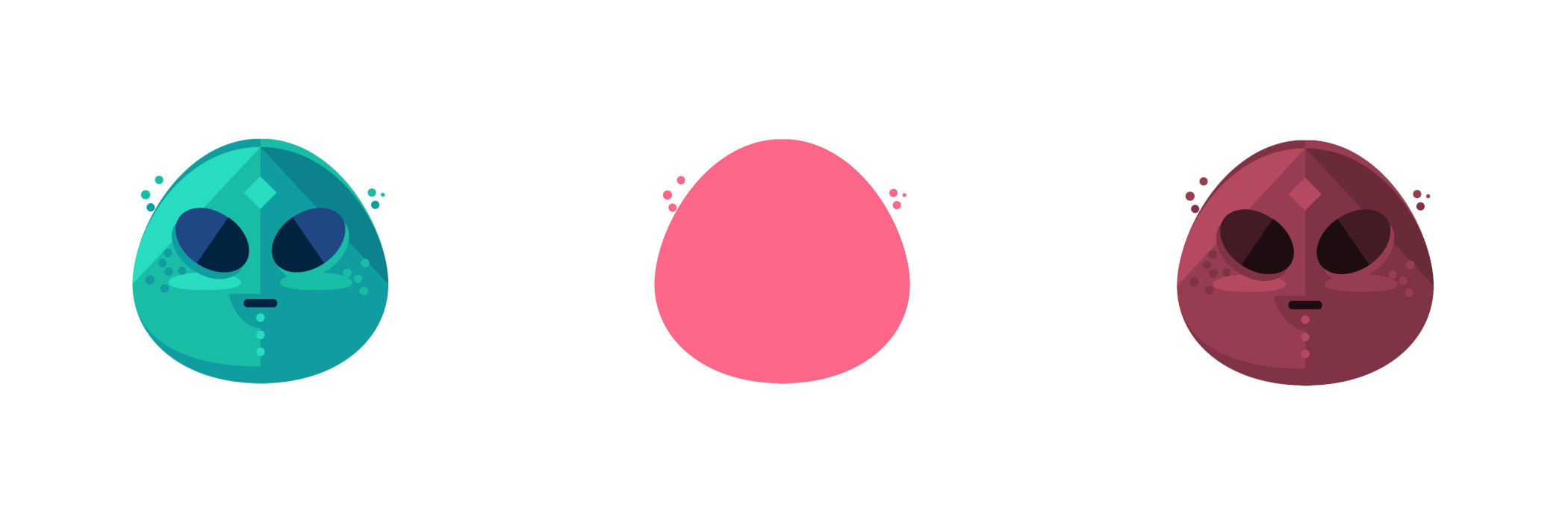
const editor = await PhotoEditorSDKUI.init({sticker: {categories: [{identifier: 'some_category',name: 'Some Category',// This can be a relative path based on the sticker asset directory or an URL to a remote sourcethumbnailURI: '',items: [{identifier: 'custom_sticker',name: 'Custom Sticker',// This can be a relative path based on the sticker asset directory or an URL to a remote sourcethumbnailURI: '..',// This can be a relative path based on the sticker asset directory or an URL to a remote sourcestickerURI: '..',tintMode: 'colorized', // 'none', 'solid', 'colorized'},],},],},});
Enable non-uniform sticker resizing#
By default, stickers keep their aspect ratio when they are being resized. However, you can also allow each individual sticker to resize freely,
by setting its resizeMode property to unrestricted
const sticker = {identifier: 'custom_sticker',name: 'Custom Sticker',// This can be a relative path based on the sticker asset directory or an URL to a remote sourcethumbnailURI: '..',// This can be a relative path based on the sticker asset directory or an URL to a remote sourcestickerURI: '..',tintMode: 'colorized', // 'none', 'solid', 'colorized'resizeMode: 'unrestricted', // Possible: 'keepAspect', 'unrestricted'};
It is also possible to easily override this property for the default stickers that are shipped with PhotoEditor SDK using the editor configuration. The following example does this for our square shape, which allows it to now be resized to any arbitrary rectangle:
const editor = await PhotoEditorSDKUI.init({sticker: {categories: [{identifier: 'imgly_sticker_shapes',items: [{identifier: 'imgly_sticker_shapes_badge_01',resizeMode: 'unrestricted',},],},],},});
Custom Default Tint Color#
You can override the defalt tint color used in sticker tool using the defaultColor option
await PhotoEditorSDKUI.init({...,sticker: {// color is represented as a number array which encodes// as a RGBA tuple of floating point values where// each channel is defined in the range of `[0, 1]defaultTintColor: [1.00, 1.00, 1.00, 1],},...,})
Custom Colors#
You can override all the colors used in sticker tool using the colors array
await PhotoEditorSDKUI.init({...,sticker: {colors: [{// color is represented as a number array which encodes// as a RGBA tuple of floating point values where// each channel is defined in the range of `[0, 1]color: [1.00, 1.00, 1.00, 1],// name must be uniquename: "white",},{ color: [0.49, 0.49, 0.49, 1], name: "gray" },{ color: [0.00, 0.00, 0.00, 1], name: "black" },{ color: [0.40, 0.80, 1.00, 1], name: "light blue" },{ color: [0.40, 0.53, 1.00, 1], name: "blue" },{ color: [0.53, 0.40, 1.00, 1], name: "purple" },{ color: [0.87, 0.40, 1.00, 1], name: "orchid" },{ color: [1.00, 0.40, 0.80, 1], name: "pink" },{ color: [0.90, 0.31, 0.31, 1], name: "red" },{ color: [0.95, 0.53, 0.33, 1], name: "orange" },{ color: [1.00, 0.80, 0.40, 1], name: "gold" },{ color: [1.00, 0.97, 0.39, 1], name: "yellow" },{ color: [0.80, 1.00, 0.40, 1], name: "olive" },{ color: [0.33, 1.00, 0.53, 1], name: "green" },{ color: [0.33, 1.00, 0.92, 1], name: "aquamarin" },]},...,})
Toolbar Customization#
This option allows you to reorder or remove items from the ToolControlBar in the AdvancedUI or the tabs in the BasicUI.
You can find more information on this option in our Toolbar Customization section.
const editor = await PhotoEditorSDKUI.init({sticker: {advancedUIToolControlBarOrder: [AdvancedStickerControlBarItem.UploadStickerButton,AdvancedStickerControlBarItem.StickerOpacitySlider,AdvancedStickerControlBarItem.StickerColorList,AdvancedStickerControlBarItem.Separator,AdvancedStickerControlBarItem.Items,],basicUIToolControlBarTabsOrder: [v],},});
Localization#
You can override all the labels used in sticker tool using the custom.languages object in configuration, below are the default sticker localization lables
await PhotoEditorSDKUI.init({...,custom: {languages: {en: {...,sticker: {title: 'Stickers',controls: {buttonUpload: 'Upload Sticker',// Relevant for AdvancedUIsliderOpacity: 'Sticker Opacity',selectColor: 'Sticker Color',// Relevant for BasicUItabColor: 'Color',tabOpacity: 'Opacity',},categories: {imgly_sticker_emoticons: 'Emoticons',imgly_sticker_shapes: 'Shapes',},items: {// In the UI, sticker assets are not displayed with labels, but these lables are important for Accessibilityimgly_sticker_emoticons_alien: 'Alien',imgly_sticker_emoticons_angel: 'Angel',imgly_sticker_emoticons_angry: 'Angry',imgly_sticker_emoticons_anxious: 'Anxious',imgly_sticker_emoticons_asleep: 'Asleep',imgly_sticker_emoticons_attention: 'Attention',imgly_sticker_emoticons_baby_chicken: 'Baby Chicken',imgly_sticker_emoticons_batman: 'Batman',imgly_sticker_emoticons_beer: 'Beer',imgly_sticker_emoticons_black: 'Black',imgly_sticker_emoticons_blue: 'Blue',imgly_sticker_emoticons_blush: 'Blush',imgly_sticker_emoticons_boxer: 'Boxer',imgly_sticker_emoticons_business: 'Business',imgly_sticker_emoticons_chicken: 'Chicken',imgly_sticker_emoticons_cool: 'Cool',imgly_sticker_emoticons_cry: 'Cry',imgly_sticker_emoticons_deceased: 'Deceased',imgly_sticker_emoticons_devil: 'Devil',imgly_sticker_emoticons_duckface: 'Duckface',imgly_sticker_emoticons_furious: 'Furious',imgly_sticker_emoticons_grin: 'Grin',imgly_sticker_emoticons_guitar: 'Guitar',imgly_sticker_emoticons_harry_potter: 'Harry Potter',imgly_sticker_emoticons_hippie: 'Hippie',imgly_sticker_emoticons_hitman: 'Hitman',imgly_sticker_emoticons_humourous: 'Humourous',imgly_sticker_emoticons_idea: 'Idea',imgly_sticker_emoticons_impatient: 'Impatient',imgly_sticker_emoticons_kiss: 'Kiss',imgly_sticker_emoticons_kisses: 'Kisses',imgly_sticker_emoticons_laugh: 'Laugh',imgly_sticker_emoticons_loud_cry: 'Loud Cry',imgly_sticker_emoticons_loving: 'Loving',imgly_sticker_emoticons_masked: 'Masked',imgly_sticker_emoticons_music: 'Music',imgly_sticker_emoticons_nerd: 'Nerd',imgly_sticker_emoticons_ninja: 'Ninja',imgly_sticker_emoticons_not_speaking_to_you: 'Not speaking to you',imgly_sticker_emoticons_pig: 'Pig',imgly_sticker_emoticons_pumpkin: 'Pumpkin',imgly_sticker_emoticons_question: 'Question',imgly_sticker_emoticons_rabbit: 'Rabbit',imgly_sticker_emoticons_sad: 'Sad',imgly_sticker_emoticons_sick: 'Sick',imgly_sticker_emoticons_skateboard: 'Skateboard',imgly_sticker_emoticons_skull: 'Skull',imgly_sticker_emoticons_sleepy: 'Sleepy',imgly_sticker_emoticons_smile: 'Smile',imgly_sticker_emoticons_smoking: 'Smoking',imgly_sticker_emoticons_sobbing: 'Sobbing',imgly_sticker_emoticons_star: 'Star',imgly_sticker_emoticons_steaming_furious: 'Steaming Furious',imgly_sticker_emoticons_sunbathing: 'Sunbathing',imgly_sticker_emoticons_tired: 'Tired',imgly_sticker_emoticons_tongue_out_wink: 'Tongue out wink',imgly_sticker_emoticons_wave: 'Wave',imgly_sticker_emoticons_wide_grin: 'Wide Grin',imgly_sticker_emoticons_wink: 'Wink',imgly_sticker_emoticons_wrestler: 'Wrestler',imgly_sticker_shapes_arrow_02: 'Arrow 1',imgly_sticker_shapes_arrow_03: 'Arrow 2',imgly_sticker_shapes_badge_01: 'Badge 1',imgly_sticker_shapes_badge_11: 'Badge 5',imgly_sticker_shapes_badge_12: 'Badge 6',imgly_sticker_shapes_badge_13: 'Badge 7',imgly_sticker_shapes_badge_15: 'Badge 8',imgly_sticker_shapes_badge_18: 'Badge 9',imgly_sticker_shapes_badge_19: 'Badge 10',imgly_sticker_shapes_badge_20: 'Badge 11',imgly_sticker_shapes_badge_28: 'Badge 12',imgly_sticker_shapes_badge_32: 'Badge 13',imgly_sticker_shapes_badge_35: 'Badge 14',imgly_sticker_shapes_badge_36: 'Badge 15',imgly_sticker_shapes_badge_04: 'Badge 2',imgly_sticker_shapes_badge_06: 'Badge 3',imgly_sticker_shapes_badge_08: 'Badge 4',imgly_sticker_shapes_spray_01: 'Spray 1',imgly_sticker_shapes_spray_03: 'Spray 2',imgly_sticker_shapes_spray_04: 'Spray 3',},canvasActions: {buttonDelete: 'Delete',buttonBringToFront: 'Move to top',buttonDuplicate: 'Duplicate',buttonFlipHorizontal: 'Flip',buttonFlipVertical: 'Flip',},history: {add: 'Sticker',resize: 'Sticker resize',position: 'Sticker position',color: 'Sticker color',delete: 'Sticker delete',order: 'Sticker order',opacity: 'Sticker opacity',flip: 'Sticker flip',},}}}}})