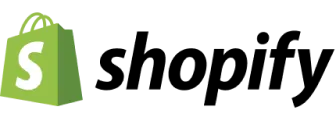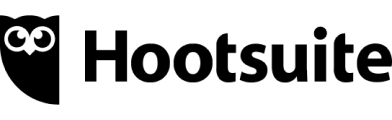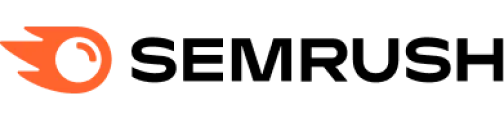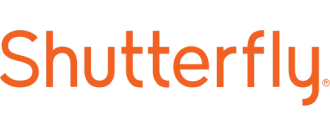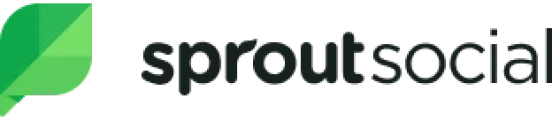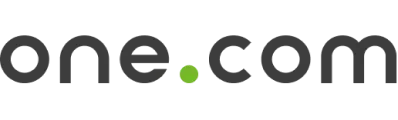The CreativeEditor SDK offers a comprehensive and versatile solution for video editing on Flutter devices.
With Flutter, this SDK provides a highly customizable and extensible solution for creating and editing designs on mobile devices. Whether you need basic video editing or a full-featured video creation experience, the SDK is designed to cater to your requirements.
Explore Demo
View on GitHub
Key Capabilities of the Flutter Mobile Video Editor SDK#
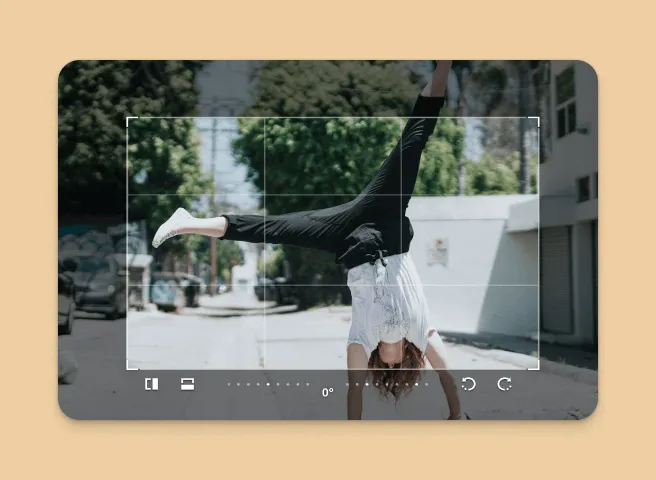
Multi-Format Support
Create videos in various formats, including story reels and Ultra HD, tailored for different channels like Instagram, TikTok, or custom formats.
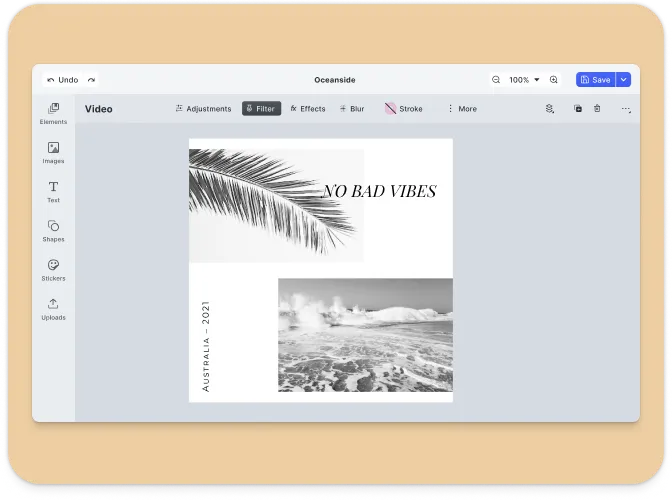
Templating
Jumpstart your users designs with easily adaptable templates including text variables and placeholders.
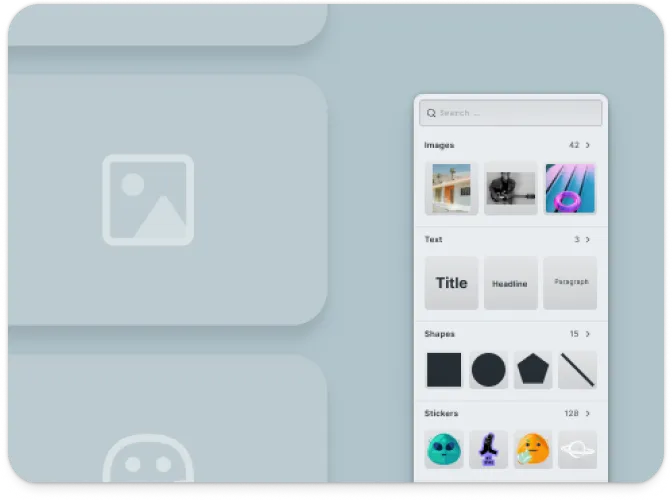
Asset Management
Record, upload, or select pre-existing videos, images, and other media from a custom library to enrich video content.
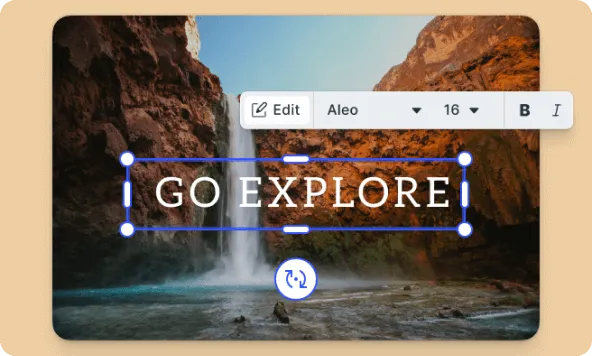
Advanced Editing Tools
Utilize features such as adjustments, filters, effects, and blur to fine-tune each element or the entire video, delivering a professional finish.
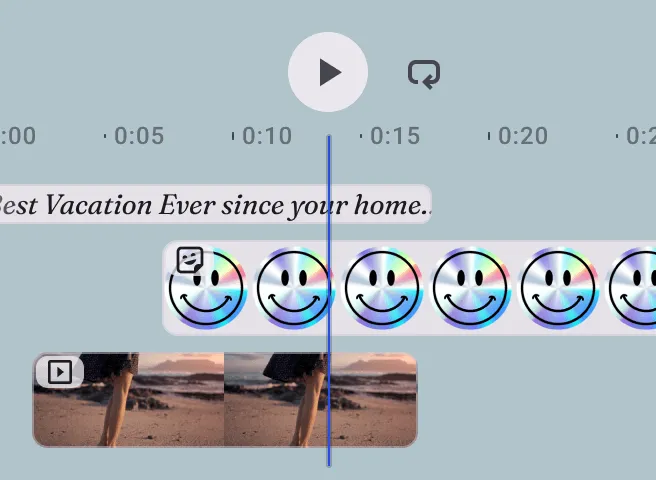
Timeline Management
Arrange multiple video clips, images, text, stickers, and shapes on a timeline for precise control over the final output.
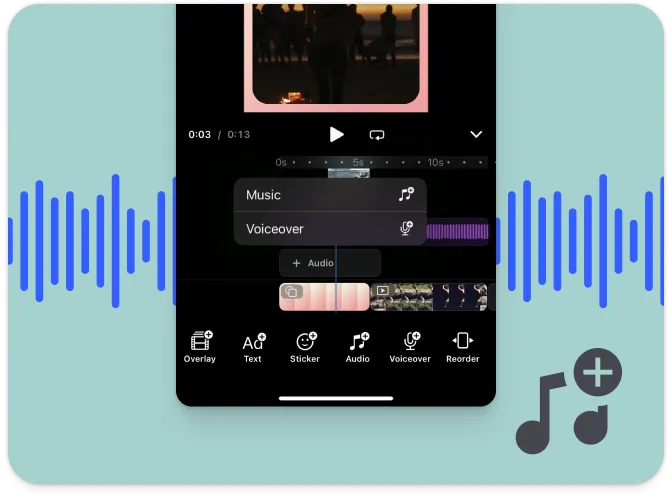
Audio Integration
Enhance videos with audio tracks, either imported or selected from a custom asset library, to add another layer of creativity.
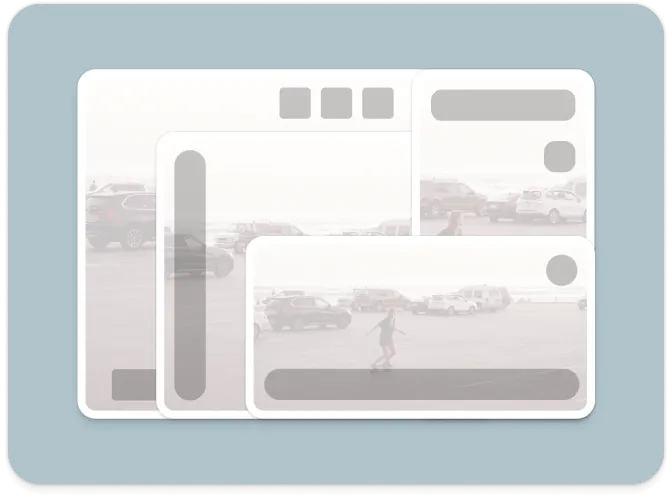
Customizable UI
Tailor the video editing interface to match your application’s branding and user experience needs, ensuring an intuitive and engaging experience.
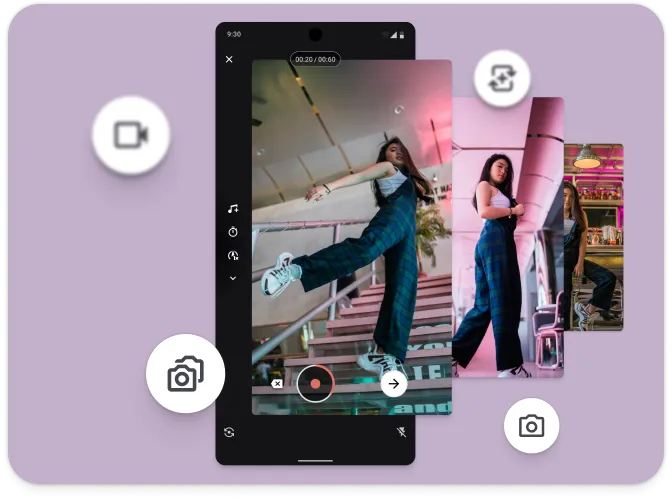
Camera SDK
Easily integrate with our Camera SDK for dual camera, timers and more
What is the Video Editor Solution?#
The Video Editor is a prebuilt solution powered by the CreativeEditor SDK (CE.SDK) that enables fast integration of high-performance video editing into web, mobile, and desktop applications. It’s designed to help your users create professional-grade videos—from short social clips to long-form stories—directly within your app.
Skip building a video editor from scratch. This fully client-side solution provides a solid foundation with an extensible UI and a robust engine API to power video editing in any use case.
Supported Platforms#
The Flutter SDK leverages a single creative engine to ensure seamless support across iOS and Android. This guarantees consistent features, interoperable designs, and uniform rendering across all platforms.
Prerequisites#
This version requires Flutter 3.16.0, Dart 2.12.0, iOS 16, Swift 6.1 (Xcode 16.4), and Android 7 as the minimum specifications.
Ensure your pubspec.yml file contains the required dependencies:
dependencies: flutter: sdk: flutter imgly_editor: 1.66.1Supported Media Types#
IMG.LY’s Creative Editor SDK enables you to load, edit, and save MP4 files directly on the device without server dependencies.
Importing Media#
| Category | Supported Formats |
|---|---|
| Images | .png, .jpeg, .jpg, .gif, .webp, .svg, .bmp |
| Video | .mp4 (H.264/AVC, H.265/HEVC), .mov (H.264/AVC, H.265/HEVC) |
| Audio | .mp3, .m4a, .mp4 (AAC or MP3), .mov (AAC or MP3) |
| Animation | .json (Lottie) |
Exporting Media#
| Category | Supported Formats |
|---|---|
| Images | .png (with transparency), .jpeg, .webp, .tga |
| Video | .mp4 (H.264 or H.265 on supported platforms with limited transparency support) |
.pdf (supports underlayer printing and spot colors) | |
| Scene | .scene (description of the scene without any assets) |
| Archive | .zip (fully self-contained archive that bundles the .scene file with all assets) |
Importing Templates#
| Format | Description |
|---|---|
.idml | InDesign |
.psd | Photoshop |
.scene | CE.SDK Native |
For detailed information, see the full file format support list .
Understanding CE.SDK Architecture & API#
The following sections provide an overview of the key components of the CE.SDK video editor UI and its API architecture.
If you’re ready to start integrating CE.SDK into your Flutter application, check out our Implementation Guide .
CreativeEditor SDK Mobile Video UI#
The CE.SDK video editor UI is a specific configuration of the CreativeEditor SDK, focusing on essential video editing features. It includes robust tools for video manipulation, customizable to suit different use cases. Key components include:
- Canvas: The main workspace where users interact with their video content.
- Timeline: Provides control over the sequence and duration of video clips, images, and audio tracks.
- Tool Bar: Provides essential editing options like adjustments, filters, effectsi, layer management or adding text or images in order of relevance.
- Context Menu: Presents relevant editing options for each selected element, simplifying the editing process for users.
Learn more about interacting with and customizing the video editor UI in our design editor UI guide.
CreativeEngine#
At the core of CE.SDK is the CreativeEngine, which handles all rendering and video manipulation tasks. It can be used in headless mode or alongside the CreativeEditor UI. Key features and APIs provided by CreativeEngine include:
- Scene Management: Create, load, save, and manipulate video scenes programmatically.
- Block Management: Manage video clips, images, text, and other elements within the timeline.
- Asset Management: Integrate and manage video, audio, and image assets from various sources.
- Variable Management: Define and manipulate variables for dynamic content within video scenes.
- Event Handling: Subscribe to events like clip selection changes or timeline updates for dynamic interaction.
Customizing the Flutter Video Editor#
CE.SDK provides extensive customization options, allowing you to tailor the UI and functionality to meet your specific needs. This can range from basic configuration settings to more advanced customizations involving callbacks and custom elements.
Basic Customizations#
Configure the editor by passing a configuration object during initialization:
final settings = EditorSettings( license: "YOUR_LICENSE", userId: "YOUR_USER_ID", baseURL: URL(string: "https://cdn.img.ly/packages/imgly/cesdk-engine/1.66.1/assets")! );Explore further customization options by visiting the configuration guide.
Framework Support#
CreativeEditor SDK’s video editor is compatible with Flutter, making it easy to integrate into your application.
Ready to get started?
With a free trial and pricing that fits your needs, it's easy to find the best solution for your product.
500M+