Migration from v10
Update dependencies#
PhotoEditor SDK requires iOS 13+ and Xcode 14.3.1+ with Swift 5.8+. If you have to use older versions of Swift or support older versions of iOS, please have a look at previous versions.
Swift Package Manager#
Go to your Xcode project Package Dependencies section, make sure that the version policy for the pesdk-ios-build package includes v11:
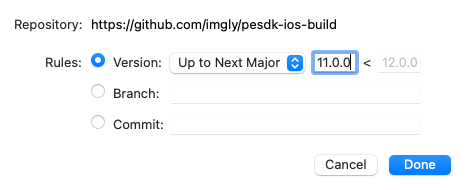
Then select File > Packages > Update to Latest Package Versions.
For more details about using Swift Package Manager see the official guide.
CocoaPods#
Your Podfile should already contain the proper entry:
pod 'PhotoEditorSDK'
To perform the actual update, run the following command:
pod update PhotoEditorSDK --repo-update
During a successful update to v11, you should get a similar output:
Installing PhotoEditorSDK 11.0.0 (was 10.30.0)Installing imglyKit 11.0.0 (was 10.30.0)
For more details about using CocoaPods see the official guide.
Manually#
Download the latest version of the SDK here, then replace ImglyKit.framework as well as PhotoEditorSDK.framework in the Frameworks, Libraries, and Embedded Content section of your target and make sure that the Embed & Sign option is selected for both of them:
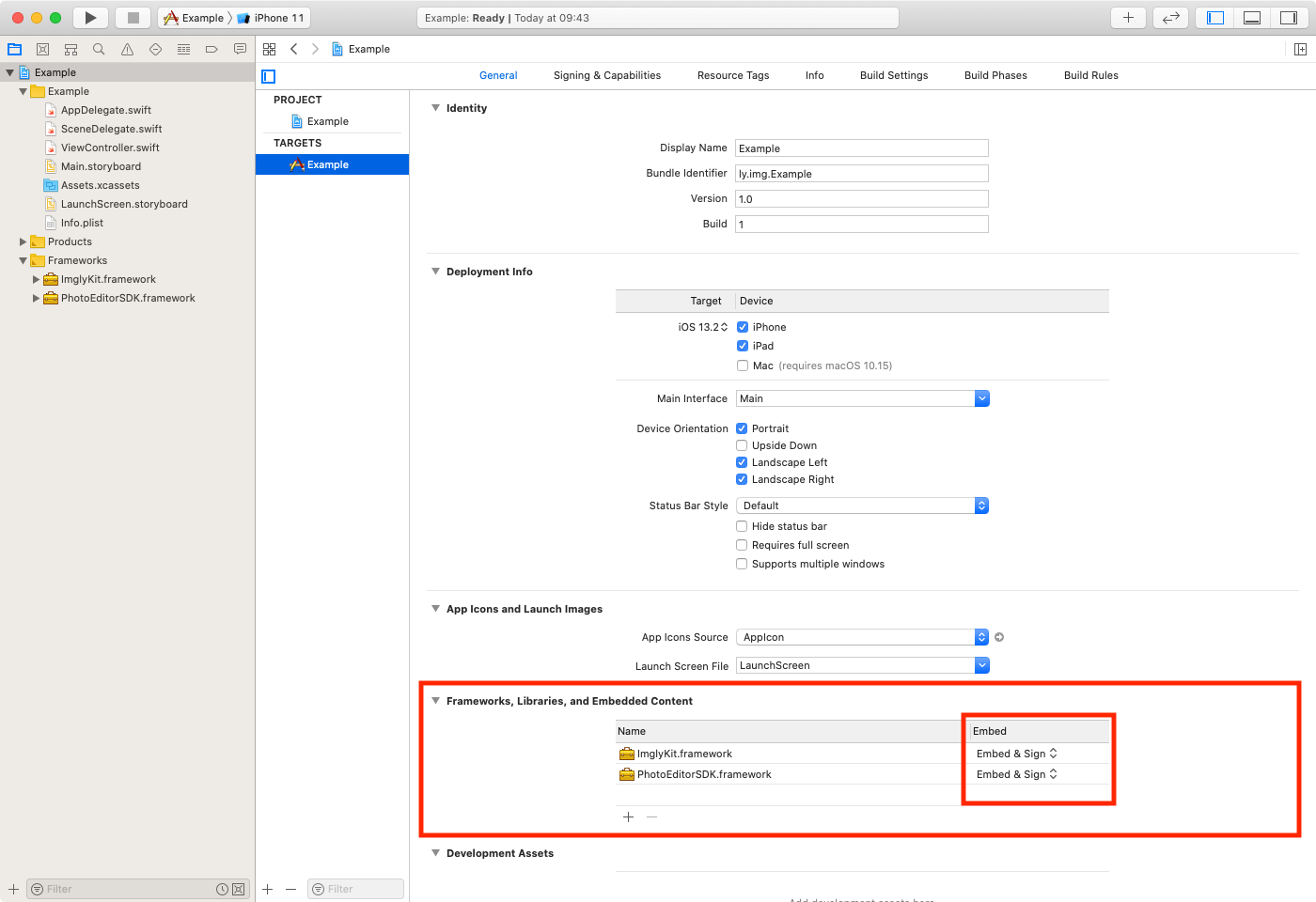
For more details about manual integration see the getting started section.
UIKit#
CameraViewController#
The CameraViewController now returns its results within a single completionBlock:
- cameraViewController.completionBlock = { image, url in- // ...- }- cameraViewController.dataCompletionBlock = { data in- // ...- }+ cameraViewController.completionBlock = { result in+ // ...+ }
- [cameraViewController setCompletionBlock:^(UIImage * _Nullable image, NSURL * _Nullable url) {- // ...- }];- [cameraViewController setDataCompletionBlock:^(NSData * _Nullable imageData) {- // ...- }];+ [cameraViewController setCompletionBlock:^(PESDKCameraResult * _Nonnull result) {+ // ...+ }];
The new CameraResult parameter optionally contains either:
- JPEG
dataalong with EXIF information or - the
urlof the recorded video.
It also adds the model property to be able to pass, e.g., the filter state stored in PhotoEditModel between the camera and the editor.
There is no UIImage property in the result. You can still create it from data using UIImage(data:).
To create a Photo and pass it to the editor, use Photo(data:) accordingly:
let cameraViewController = CameraViewController()cameraViewController.completionBlock = { [unowned cameraViewController] result inguard let data = result.data else { return }let photo = Photo(data: data)let photoEditViewController = PhotoEditViewController(photoAsset: photo)photoEditViewController.delegate = selfcameraViewController.present(photoEditViewController, animated: true, completion: nil)}present(cameraViewController, animated: true, completion: nil)
PhotoEditViewControllerDelegate#
The PhotoEditViewControllerDelegate uses extensible return types.
See the examples below to integrate the improved result API with your existing code.
Getting the image#
- func photoEditViewController(_ photoEditViewController: PhotoEditViewController, didSave image: UIImage, and data: Data)+ func photoEditViewControllerDidFinish(_ photoEditViewController: PhotoEditViewController, result: PhotoEditorResult)
The first thing you may notice is that the UIImage parameter was removed. Using UIImage directly is discouraged as it does not contain EXIF metadata. Please see the export section for more details.
You can still consume the output image directly in UIKit using UIImage(data:).
The PhotoEditorResult parameter has three inner properties:
output- stores thedataparameter with additional metadata (such as the type identifier),status- indicates which exact path was chosen by the user, whether the input image was processed by our rendering pipeline or just passed without changes. This extends thephotoEditViewController.hasChangesproperty.task- encapsulates the input data (context) passed to the editor.
In most cases, you will store or upload your output image directly from Data. Then, you will need to replace the previously used data with result.output.data inside your delegate methods.
While saving to the filesystem, you can leverage the additional property result.output.uti to create a file extension:
func photoEditViewControllerDidFinish(_ photoEditViewController: PhotoEditViewController, result: PhotoEditorResult) {guard let uti = result.output.uti, let type = UTType(uti as String) else { return }// Get a reference to the temporary directory and append the filename and extension.let temporaryDirectoryURL = FileManager.default.temporaryDirectory// Append a random filename with an extension matching the output format's UTI.let localURL = temporaryDirectoryURL.appendingPathComponent(UUID().uuidString, conformingTo: type)if FileManager.default.fileExists(atPath: localURL.path) {// Remove the file at the destination if it already exists.try? FileManager.default.removeItem(at: localURL)}// Write image data to `localURL`.try? result.output.data.write(to: localURL)presentingViewController?.dismiss(animated: true, completion: nil)}
Error handling#
- func photoEditViewControllerDidFailToGeneratePhoto(_ photoEditViewController: PhotoEditViewController)+ func photoEditViewControllerDidFail(_ photoEditViewController: PhotoEditViewController, error: PhotoEditorError)
The PhotoEditorError is passed to provide different fallback paths, as well as debugging possibilities.
You can query the error object for its reason and optional underlyingError properties:
func photoEditViewControllerDidFail(_ photoEditViewController: PhotoEditViewController, error: PhotoEditorError) {// There was an error generating the photo.print(error.localizedDescription)switch error.reason {case .inputImageNotFound:()case .renderingFailed:()default:()}// Dismissing the editor.presentingViewController?.dismiss(animated: true, completion: nil)}
Starting the rendering (optional)#
There is also a new optional method that you can implement to perform additional validation of the input task and interrupt the rendering process if necessary:
func photoEditViewControllerShouldStart(_ photoEditViewController: PhotoEditViewController, task: PhotoEditorTask) -> Bool {true}
SwiftUI#
Working with SwiftUI PhotoEditor you are already familiar with PhotoEditorResult
as well as with the onDidSave and onDidFail modifiers. The new version provides a consistent API with its UIKit counterpart so that you can reuse the same straightforward patterns in your closures.
Camera#
< markdownPath="../../shared/migration/camera_swiftui.mdxThere is noUIImageproperty in the result, you can still create it fromdatausingUIImage(data:)`.
PhotoEditor#
Getting the image#
.onDidSave { result in// ...}
The onDidSave modifier type did not change, but the PhotoEditorResult itself is extended.
In most cases, you will store or upload your output image directly from Data. Then, you will need to replace result.data with result.output.data inside your closures.
For more details about consuming the results, see the getting the image section for UIKit.
Error handling#
- .onDidFail {+ .onDidFail { error in
The onDidFail modifier passes the actual PhotoEditorError that can be handled accordingly:
.onDidFail { error in// There was an error generating the photo.print("Editor finished with error: \(error.localizedDescription)")switch error.reason {case .inputImageNotFound:()case .renderingFailed:()default:()}}
Starting the rendering (optional)#
There is also a new optional modifier that you can implement to perform additional validation of the input task and interrupt the rendering process if necessary:
.onShouldStart { task intrue}
Explicit use of AssetCatalog#
< markdownPath="../../shared/migration/asset_catalog.mdx`
IMGLY extension namespace#
< markdownPath="../../shared/migration/namespacing.mdx`