Frames
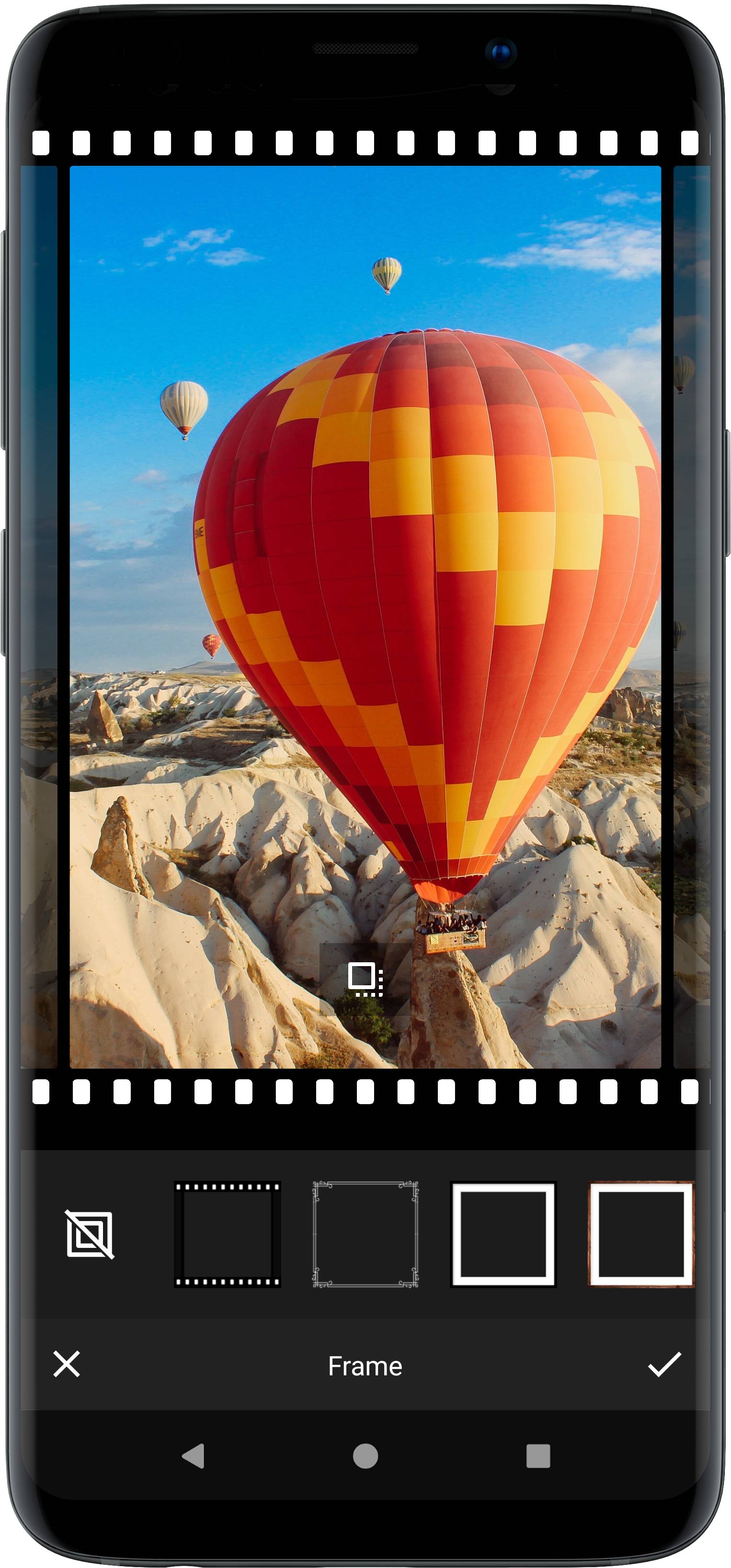
The PhotoEditor SDK includes a versatile frame tool that works with any given photo size or ratio and provides two distinct options to apply frames. For the dynamic frames tool that works perfectly for creatives with repeatable or stretchable areas, we abandoned the 9-patch standard and replaced it with a novel and even more flexible 12-patch layout. The static frames tool can be used for complex and irregular creatives.
The tool is implemented in the FrameEditorTool class and displayed using the FrameToolPanel. If you want to customize the appearance of this tool, take a look at the customization section.
Add Dynamic frame assets#
Dynamic frames consist of four groups. Each group has a start, middle and end image. The start and end images are optional,
and for the middle image there are two modes, FrameTileMode.repeat and FrameTileMode.stretch. These determine whether the asset should be stretched over the area,
or if they should be repeated to fill up space. Please note that in our implementation the middle asset will never be cut, when .repeat is set
as its mode, but rather squeeze or stretch the single tiles a bit, to fit in only complete copies of the asset.
The four groups can be laid out in two ways. Horizontal inside or vertical inside, see the images below.
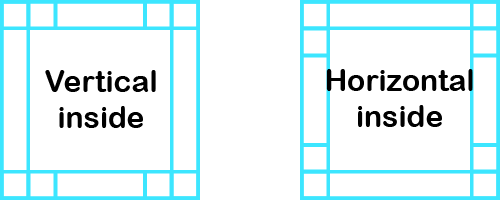
The idea behind the naming is, that if you imagine a box that covers the right and left groups and the top and bottom groups surrounding it, the horizontal box is inside the groups, as illustrated by the following image.
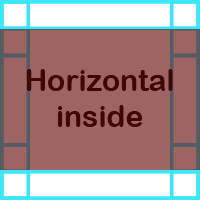
Finally, let's have a look at a real-world example.
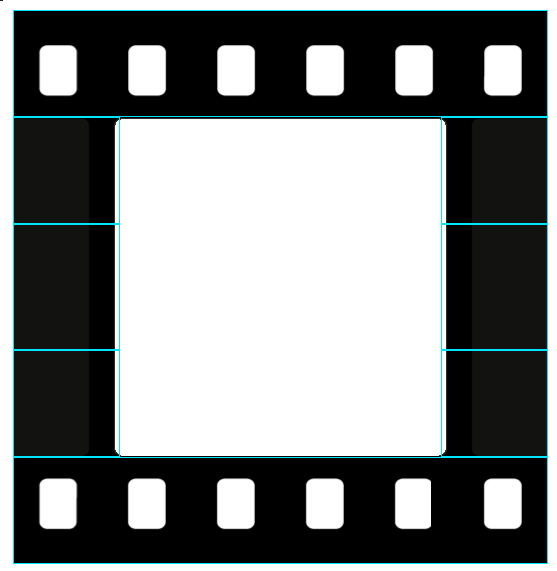
The layout mode here is horizontal inside. The top and bottom group just have a middle image, containing the film strip pattern. The left and right group consist of a stretched border texture, and a start and end image to create a nice transition between the two sides of the film strip.
Adding dynamic frames#
In order to change the available frames or add new frames, start with a default AssetConfig as described in the configuration section. Then use the setFrameList(FrameItem...) method to update the configuration.
Please make sure you put the PNG files into the
res/rawor theres/drawable-nodpifolder, otherwise the frame is scaled by Android.
For dynamic frames each FrameItem takes the following 3 parameters:
- Frame identifier, this should be unique. It is currently used for serialization only
- Custom patch model, which describes the 12-patch layout
- Frame thickness, which is between > 0 and 1 (100%)
Each CustomPatchFrameAsset takes the following 5 parameters:
FrameLayoutMode, which describes the orientation (HorizontalInsideorVerticalInside)- Top
FrameImageGroup - Left
FrameImageGroup - Right
FrameImageGroup - Bottom
FrameImageGroup
Each FrameImageGroup takes the following 4 parameters:
- (Optional) Start image tile
ImageSource - Middle tile
ImageSource FrameTileModeof the middle tile (StretchorRepeat)- (Optional) End image tile
ImageSource
A dynamic frame configuration could then look like this:
// Obtain the asset config from you settingsListAssetConfig assetConfig = settingsList.getConfig();// Add AssetsassetConfig.addAsset(new FrameAsset("imgly_frame_none", null, 1f),new FrameAsset("your_unique_frame_ID_1",new CustomPatchFrameAsset(FrameLayoutMode.HorizontalInside,new FrameImageGroup(ImageSource.create(R.drawable.imgly_frame_dia_top), FrameTileMode.Repeat),new FrameImageGroup(ImageSource.create(R.drawable.imgly_frame_dia_top_left),ImageSource.create(R.drawable.imgly_frame_dia_left), FrameTileMode.Stretch,ImageSource.create(R.drawable.imgly_frame_dia_bottom_left)),new FrameImageGroup(ImageSource.create(R.drawable.imgly_frame_dia_top_right),ImageSource.create(R.drawable.imgly_frame_dia_right), FrameTileMode.Stretch,ImageSource.create(R.drawable.imgly_frame_dia_bottom_right)),new FrameImageGroup(ImageSource.create(R.drawable.imgly_frame_dia_bottom), FrameTileMode.Repeat)),0.075f),new FrameAsset("your_unique_frame_ID_2",new CustomPatchFrameAsset(FrameLayoutMode.VerticalInside,new FrameImageGroup(ImageSource.create(Uri.parse("https://content.mydomain/frames/flower_top.png")), FrameTileMode.Repeat),new FrameImageGroup(ImageSource.create(Uri.parse("https://content.mydomain/frames/flower_top_left.png")),ImageSource.create(Uri.parse("https://content.mydomain/frames/flower_left.png")), FrameTileMode.Stretch,ImageSource.create(Uri.parse("https://content.mydomain/frames/flower_bottom_left.png"))),new FrameImageGroup(ImageSource.create(Uri.parse("https://content.mydomain/frames/flower_top_right.png")),ImageSource.create(Uri.parse("https://content.mydomain/frames/flower_right.png")), FrameTileMode.Stretch,ImageSource.create(Uri.parse("https://content.mydomain/frames/flower_bottom_right.png"))),new FrameImageGroup(ImageSource.create(Uri.parse("https://content.mydomain/frames/flower_bottom.png")), FrameTileMode.Repeat)),0.1f));
Static frames#
Static frames hold several versions of the assets, i.e. one for each supported ratio. During the rendering process, the best fitting asset will be selected and used by the backend. Also, the tolerance can be used to determine how close the ratio of the asset has to be to the current image ratio. Setting a higher tolerance can lead to a deformation of the frame asset since it will be simply scaled to match the image dimensions. In the frame tool UI, only static frames with a matching asset for the current image ratio will be listed. The static frames can be used for complex and irregular creatives.
Adding static frames#
For static frames each FrameItem takes the following six parameters:
- Frame identifier, this must be unique.
Drawableresource of the frame- Aspect ratio to which the frame corresponds.
- Group ID to identifiy an equal frame with different aspect ratios. If the crop ratio is changed, the frame will be replaced with a frame that fits the new aspect ratio given that both frames have the same group id.
A static frame configuration could then look like this:
// Obtain the asset config from you settingsListAssetConfig assetConfig = settingsList.getConfig();// Add AssetsassetConfig.addAsset(new FrameAsset("myUniqFrameId",R.drawable.imgly_frame_rainbow,new CropAspectAsset("imgly_crop_1_1", 1, 1, false),1)//...);
Adding frame items to the UI#
UiConfigFrame uiConfigFrame = settingsList.getSettingsModel(UiConfigFrame.class);uiConfigFrame.setFrameList(new FrameItem("imgly_frame_none", R.string.pesdk_frame_button_none, ImageSource.create(R.drawable.imgly_icon_option_frame_none)),new FrameItem("myUniqFrameId", R.string.pesdk_frame_asset_dia, ImageSource.create(R.drawable.imgly_frame_dia_thumb)));