The canvas menu provides immediate access to frequently-used actions when you select a design element, offering operations like duplicate, delete, layer reordering, and grouping controls directly on the canvas. This guide shows you how to customize these contextual actions to streamline your users’ editing workflow and match your app’s feature priorities. While examples use the Design Editor, the same configuration principles apply to all editor solutions .
Explore a complete code sample on GitHub.
Canvas Menu Architecture#
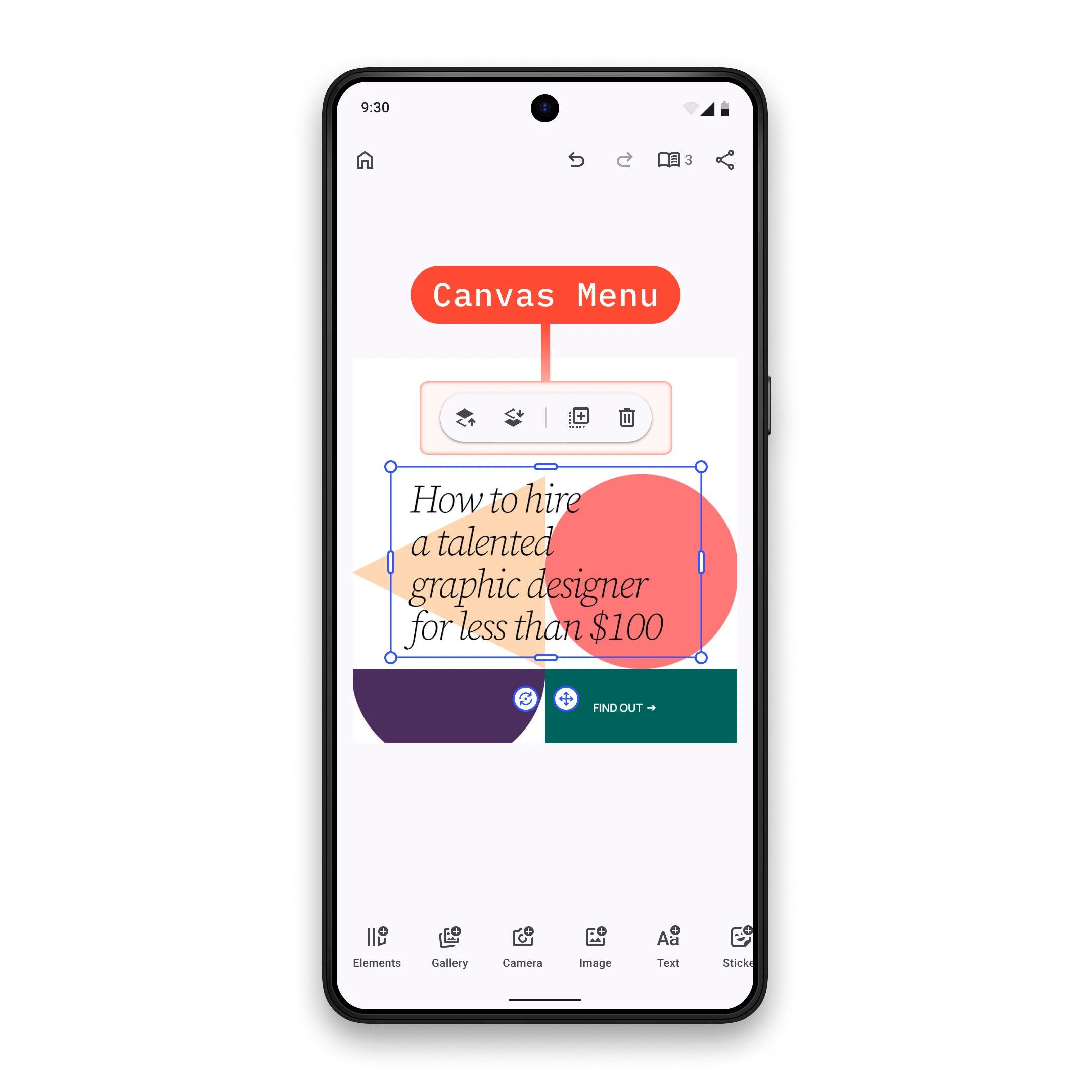
The canvas menu displays horizontally when a design element is selected, offering quick access to editing actions relevant to that element type.
Key Components:
CanvasMenu.Item- Abstract class that all canvas menu items inherit fromCanvasMenu.Button- Pre-built button implementation with icon and textCanvasMenu.Divider- Visual separator between menu groupsCanvasMenu.Custom- Fully custom component for arbitrary content renderingCanvasMenu.Scope- Provides access to the engine, event handler, and selected element
Configuration#
Canvas menu customization is part of the EditorConfiguration, therefore, in order to configure the canvas menu we need to configure the EditorConfiguration. Below you can find the list of available configurations of the canvas menu. To demonstrate the default values, all parameters are assigned to their default values.
Available configuration parameters:
-
scope- the scope of this component. Every new value will trigger recomposition of all the lambda parameters below. If you need to accessEditorScopeto construct the scope, useLocalEditorScope. Consider using ComposeStateobjects in the lambda parameters below for granular recompositions over updating the scope, since scope change triggers full recomposition of the canvas menu. Prefer updating individualCanvasMenu.Items over updating the whole canvas menu. Ideally, scope should be updated when the parent scope (scope of the parent component) is updated and when you want to observe changes from theEngine. By default, the scope is updated when the parent scope (accessed viaLocalEditorScope) is updated, when selection is changed to a different design block (or unselected), and when the parent of the currently selected design block is changed to a different design block. -
visible- Control canvas menu visibility based on selection state and editor conditions. By default the value is true when a design block is selected, it is not part of a group, canvas is not moving (finger is not on canvas), selected design block does not have a typeDesignBlockType.AudioorDesignBlockType.Page, no sheet is displayed currently and the keyboard is not visible. In addition, selected design block should be visible at current playback time and containing scene should be on pause if design block is selected in a video scene. -
enterTransition- Animation for when the canvas menu appears. Default value is always no enter transition. -
exitTransition- Animation for when the canvas menu disappears. Default value is always no exit transition. -
decoration- Apply custom styling like background, shadows, and positioning relative to the selected element. The default decoration adds background color, applies rounded corners and positions the list of items next to the selected design block. -
listBuilder- Define the complete list of canvas menu items and their order. Items are only displayed whenvisiblereturnstrue. -
itemDecoration- decoration of the items in the canvas menu. Useful when you want to add custom background, foreground, shadow, paddings etc to the items. Prefer using this decoration when you want to apply the same decoration to all the items, otherwise set decoration to individual items. Default value is always no decoration.
val editorConfiguration = EditorConfiguration.rememberForDesign( canvasMenu = { CanvasMenu.remember( // Implementation is too large, check the implementation of CanvasMenu.defaultScope scope = CanvasMenu.defaultScope, visible = { val editorState by editorContext.state.collectAsState() remember(this, editorState) { editorState.isTouchActive.not() && editorState.activeSheet == null && editorContext.safeSelection != null && editorContext.selection.type != DesignBlockType.Page && editorContext.selection.type != DesignBlockType.Audio && editorContext.engine.editor.getEditMode() != "Text" && editorContext.isScenePlaying.not() && editorContext.selection.isVisibleAtCurrentPlaybackTime } }, enterTransition = { EnterTransition.None }, exitTransition = { ExitTransition.None }, // Implementation is too large, check the implementation of CanvasMenu.DefaultDecoration decoration = { DefaultDecoration { it() } }, listBuilder = CanvasMenu.ListBuilder.remember(), // default value is { it() } itemDecoration = { Box(modifier = Modifier.padding(2.dp)) { it() } }, ) },)ListBuilder Configuration#
You can configure the complete item list or modify the default items using two main approaches:
Available approaches:
-
CanvasMenu.ListBuilder.remember()- Define the complete list of canvas menu items from scratch. Use this when you want full control over the canvas menu configuration. -
CanvasMenu.ListBuilder.remember().modify()- Modify the default item list by adding, replacing, or removing specific items without rebuilding the entire configuration. Use this when you want to keep most defaults but make targeted changes.
The CanvasMenu.Scope provides access to the engine, event handler, and selected element state. Use this for advanced customization logic and to maintain consistency with the current editor context.
Default Canvas Menu Items#
The default configuration includes essential editing actions with logical grouping:
@Composablefun CanvasMenu.ListBuilder.remember() = CanvasMenu.ListBuilder.remember { add { CanvasMenu.Button.rememberSelectGroup() } add { CanvasMenu.Divider.remember(visible = { editorContext.isSelectionInGroup }) } add { CanvasMenu.Button.rememberBringForward() } add { CanvasMenu.Button.rememberSendBackward() } add { CanvasMenu.Divider.remember(visible = { editorContext.canSelectionMove }) } add { CanvasMenu.Button.rememberDuplicate() } add { CanvasMenu.Button.rememberDelete() }}Modify Canvas Menu Items#
Use the modify function to adjust the default item list without rebuilding the entire configuration:
listBuilder = CanvasMenu.ListBuilder.remember().modify {Available modification operations:
addFirst- prepends a new item at the beginning:
addFirst { CanvasMenu.Button.remember( id = EditorComponentId("my.package.canvasMenu.button.first"), vectorIcon = null, text = { "First Button" }, onClick = {}, )}addLast- appends a new item at the end:
addLast { CanvasMenu.Button.remember( id = EditorComponentId("my.package.canvasMenu.button.last"), vectorIcon = null, text = { "Last Button" }, onClick = {}, )}addAfter- adds a new item right after a specific item:
addAfter(id = CanvasMenu.Button.Id.bringForward) { CanvasMenu.Button.remember( id = EditorComponentId("my.package.canvasMenu.button.afterBringForward"), vectorIcon = null, text = { "After Bring Forward" }, onClick = {}, )}addBefore- adds a new item right before a specific item:
addBefore(id = CanvasMenu.Button.Id.sendBackward) { CanvasMenu.Button.remember( id = EditorComponentId("my.package.canvasMenu.button.beforeSendBackward"), vectorIcon = null, text = { "Before Send Backward" }, onClick = {}, )}replace- replaces an existing item with a new item:
replace(id = CanvasMenu.Button.Id.duplicate) { // Note that it can be replaced with a component that has a different id. CanvasMenu.Button.rememberDuplicate( vectorIcon = { IconPack.Music }, )}remove- removes an existing item:
remove(id = CanvasMenu.Button.Id.delete)CanvasMenu.Item Configuration#
Each CanvasMenu.Item is an EditorComponent. Its id must be unique which is a requirement for proper component management.
You have multiple options for creating canvas menu items, from simple predefined buttons to fully custom implementations.
Use Predefined Buttons#
Start with predefined buttons which are provided as composable functions. All available predefined buttons are listed below.
Create New Buttons#
Create custom buttons when predefined options don’t meet your needs:
@Composablefun rememberCanvasMenuButton() = CanvasMenu.Button.remember( id = EditorComponentId("my.package.canvasMenu.button.newButton"), scope = LocalEditorScope.current.run { remember(this) { CanvasMenu.ButtonScope(parentScope = this) } }, visible = { true }, enterTransition = { EnterTransition.None }, exitTransition = { ExitTransition.None }, // default value is { it() } decoration = { Surface(color = MaterialTheme.colorScheme.background) { it() } }, onClick = { editorContext.eventHandler.send(EditorEvent.Sheet.Open(SheetType.Volume())) }, // default value is null icon = { Icon( imageVector = IconPack.Music, contentDescription = null, ) }, // default value is null text = { Text( text = "Hello World", ) }, enabled = { true },)Required and optional parameters:
-
id- the id of the button. Note that it is highly recommended that every uniqueEditorComponenthas a unique id. Parameter does not have a default value. -
scope- the scope of this component. Every new value will trigger recomposition of all the lambda parameters below. If you need to accessEditorScopeto construct the scope, useLocalEditorScope. Consider using ComposeStateobjects in the lambda parameters below for granular recompositions over updating the scope, since scope change triggers full recomposition of the button. Ideally, scope should be updated when the parent scope (scope of the parent componentCanvasMenu-CanvasMenu.Scope) is updated and when you want to observe changes from theEngine. By default the scope is updated only when the parent component scope (CanvasMenu.scope, accessed viaLocalEditorScope) is updated. -
visible- whether the button should be visible. Default value is always true. -
enterTransition- transition of the button when it enters the parent composable. Default value is always no enter transition. -
exitTransition- transition of the button when it exits the parent composable. Default value is always no exit transition. -
decoration- decoration of the button. Useful when you want to add custom background, foreground, shadow, paddings etc. Default value is always no decoration. -
onClick- the callback that is invoked when the button is clicked. Parameter does not have a default value. -
icon- the icon content of the button. If null, it will not be rendered. Default value is null. -
text- the text content of the button. If null, it will not be rendered. Default value is null. -
tint- the tint color of the content. If null, then no tint is applied. Default value is null. -
enabled- whether the button is enabled. Default value is always true.
Other than the main CanvasMenu.Button.remember function, there is one more convenience overload that has three differences:
iconis replaced withvectorIconlambda, that returnsVectorIconinstead of drawing the icon content.textis replaced withtextlambda, that returnsStringinstead of drawing the text content.- An extra parameter
contentDescriptionis added that is used by accessibility services to describe what the button does. Note that it is not required to provide value whentextis not null, since its value will be used by accessibility services, however having bothtextandcontentDescriptionas null will cause a crash.
Create Dividers#
Use dividers to visually separate groups of related actions:
@Composablefun rememberCanvasMenuDivider() = CanvasMenu.Divider.remember( scope = LocalEditorScope.current.run { remember(this) { CanvasMenu.DividerScope(parentScope = this) } }, visible = { true }, enterTransition = { EnterTransition.None }, exitTransition = { ExitTransition.None }, decoration = { it() }, modifier = { remember(this) { Modifier .padding(horizontal = 8.dp) .size(width = 1.dp, height = 24.dp) } },)Required and optional parameters:
-
scope- the scope of this component. Every new value will trigger recomposition of all the lambda parameters below. If you need to accessEditorScopeto construct the scope, useLocalEditorScope. Consider using ComposeStateobjects in the lambda parameters below for granular recompositions over updating the scope, since scope change triggers full recomposition of the divider. Ideally, scope should be updated when the parent scope (scope of the parent componentCanvasMenu-CanvasMenu.Scope) is updated and when you want to observe changes from theEngine. Parameter does not have a default value. -
visible- whether the divider should be visible. Default value is always true. -
enterTransition- transition of the divider when it enters the parent composable. Default value is always no enter transition. -
exitTransition- transition of the divider when it exits the parent composable. Default value is always no exit transition. -
decoration- decoration of the divider. Useful when you want to add custom background, foreground, shadow, paddings etc. Default value is always no decoration. -
modifier- the modifier of the divider. Default value is always aModifierthat sets size and paddings to the divider.
Create Custom Items#
For completely custom implementations, use CanvasMenu.Custom to render arbitrary content:
@Composablefun rememberCanvasMenuCustomItem() = CanvasMenu.Custom.remember( id = EditorComponentId("my.package.canvasMenu.newCustomItem"), scope = LocalEditorScope.current.run { remember(this) { CanvasMenu.ItemScope(parentScope = this) } }, visible = { true }, enterTransition = { EnterTransition.None }, exitTransition = { ExitTransition.None },) { Box( modifier = Modifier .fillMaxHeight() .clickable { Toast .makeText(editorContext.activity, "Hello World Clicked!", Toast.LENGTH_SHORT) .show() }, ) { Text( modifier = Modifier.align(Alignment.Center), text = "Hello World", ) }}Required and optional parameters:
-
id- the unique id of the custom item. Note that it is highly recommended that every uniqueEditorComponenthas a unique id. Parameter does not have a default value. -
scope- the scope of this component. Every new value will trigger recomposition of all the lambda parameters below. If you need to accessEditorScopeto construct the scope, useLocalEditorScope. Consider using ComposeStateobjects in the lambda parameters below for granular recompositions over updating the scope, since scope change triggers full recomposition of the custom item. Ideally, scope should be updated when the parent scope (scope of the parent componentCanvasMenu-CanvasMenu.Scope) is updated and when you want to observe changes from theEngine. Parameter does not have a default value. -
visible- whether the custom item should be visible. Default value is always true. -
enterTransition- transition of the custom item when it enters the parent composable. Default value is always no enter transition. -
exitTransition- transition of the custom item when it exits the parent composable. Default value is always no exit transition. -
content- the content of the custom item. You are responsible for drawing it, handling clicks etc. Parameter does not have a default value.
List of Available CanvasMenu.Buttons#
All predefined buttons are available as composable functions in the CanvasMenu.Button namespace. Each function returns a CanvasMenu.Button with default parameters that you can customize as shown in the Create New Buttons section.
| Button | ID | Description |
|---|---|---|
CanvasMenu.Button.rememberBringForward | CanvasMenu.Button.Id.bringForward | Brings forward currently selected design block via EditorEvent.Selection.BringForward. |
CanvasMenu.Button.rememberSendBackward | CanvasMenu.Button.Id.sendBackward | Sends backward currently selected design block via EditorEvent.Selection.SendBackward. |
CanvasMenu.Button.rememberDuplicate | CanvasMenu.Button.Id.duplicate | Duplicates currently selected design block via EditorEvent.Selection.Duplicate. |
CanvasMenu.Button.rememberDelete | CanvasMenu.Button.Id.delete | Deletes currently selected design block via EditorEvent.Selection.Delete. |
CanvasMenu.Button.rememberSelectGroup | CanvasMenu.Button.Id.selectGroup | Selects the group design block that contains the currently selected design block via EditorEvent.Selection.SelectGroup. |