Customize the visual appearance of CE.SDK’s user interface through theming, allowing you to adapt colors, fonts, and sizes to match your brand identity or application design.
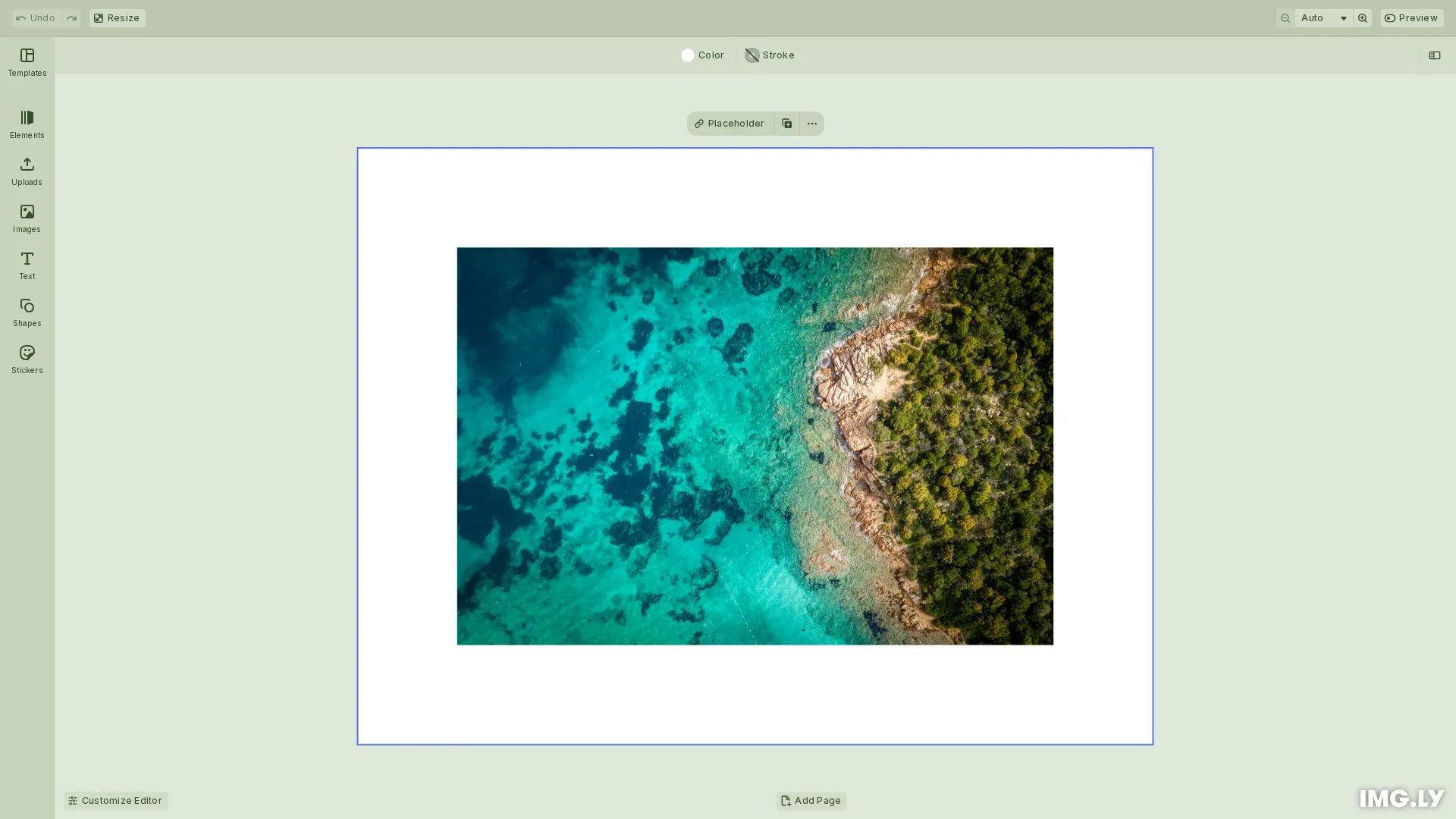
CE.SDK provides comprehensive theming capabilities at two levels: built-in themes for immediate use, and a complete CSS theming API for detailed brand-specific styling. This guide demonstrates how to use each approach to customize the editor’s appearance.
Built-in Themes and Scales#
We provide ready-to-use theme options and scale settings that can be configured at runtime, allowing you to adapt the editor’s appearance without writing custom CSS.
Setting the Theme#
Use cesdk.ui.setTheme() to switch between light, dark, or system themes. The system option automatically follows the user’s operating system theme preference.
// Set the theme to light, dark, or system// 'system' automatically follows the user's OS theme preferencecesdk.ui.setTheme('light');By default, the light theme is active. When you set the theme to 'system', CE.SDK automatically adapts to the user’s OS preference and updates whenever the system theme changes.
Reading the Current Theme#
To determine which theme is currently active, use cesdk.ui.getTheme():
// Get the current active themeconst currentTheme = cesdk.ui.getTheme(); // Returns 'light' or 'dark'// eslint-disable-next-line no-consoleconsole.log('Current theme:', currentTheme);
// Get the current scale settingconst currentScale = cesdk.ui.getScale(); // Returns scale or callback function// eslint-disable-next-line no-consoleconsole.log('Current scale:', currentScale);This method always returns either 'light' or 'dark', never 'system'. When the system theme is configured, getTheme() returns the resolved theme based on the current OS preference.
Setting the Scale#
CE.SDK supports three scale modes that affect UI element sizes, spacing, and typography. Use cesdk.ui.setScale() to select a fixed scale:
// Set a fixed scale: 'normal', 'large', or 'modern' (default)// - normal: Standard UI scaling for desktop// - large: Increased sizes for accessibility and touch devices// - modern: Modern theme with refined visual designcesdk.ui.setScale('normal');The scale modes offer different visual experiences:
normal: Standard UI scaling optimized for desktop and larger screenslarge: Increased element sizes, margins, and fonts for improved readability and accessibility, particularly beneficial for users with visual or motor impairments and those on small screensmodern(default): Modern theme with refined color palette, unified elevation surfaces, and improved visual hierarchy
Dynamic Scale with Callbacks#
For responsive designs, you can provide a callback function that returns the appropriate scale based on viewport properties:
// Or use a dynamic scale based on viewport and devicecesdk.ui.setScale(({ containerWidth, isTouch }) => { // Use large scale for small screens or touch devices if ((containerWidth && containerWidth < 600) || isTouch) { return 'large'; } // Use normal scale for larger screens return 'normal';});The callback receives an object with two properties:
containerWidth: The width in pixels of the HTML element containing CE.SDKisTouch: Boolean indicating whether the user agent supports touch input
This callback is evaluated when the viewport size changes or when the touch capability is detected, allowing CE.SDK to adapt the scale dynamically.
Custom CSS Theming#
For complete control over the editor’s appearance, use CE.SDK’s CSS custom properties system. This approach allows you to define every aspect of the UI’s visual design through CSS variables.
Theme Structure#
Custom themes use CSS selectors that combine the root class, theme attribute, and scale attribute:
.ubq-public[data-ubq-theme='dark'][data-ubq-scale='normal'] { /* Custom properties here */}The selector components are:
.ubq-public: Root class that scopes all CE.SDK UI elements[data-ubq-theme]: Attribute for theme variant ('light'or'dark')[data-ubq-scale]: Attribute for scale mode ('normal','large', or'modern')
Loading Custom Themes#
Load custom themes by linking a CSS file in your HTML or including a <style> tag on the same page as the editor:
<link rel="stylesheet" href="custom-theme.css" />Or inline:
<style> .ubq-public[data-ubq-theme='dark'][data-ubq-scale='normal'] { --ubq-canvas: hsl(230.27, 52.11%, 13.92%); --ubq-elevation-1: hsl(230.4, 52.08%, 18.82%); /* ... more properties ... */ }</style>CSS Custom Properties#
The theming API provides CSS custom properties organized into color and typography categories.
Color Properties#
Color properties control surfaces, interactive elements, borders, and notifications. Key color property categories:
- Canvas and Elevation:
--ubq-canvas,--ubq-elevation-1,--ubq-elevation-2 - Foreground:
--ubq-foreground-default,--ubq-foreground-light,--ubq-foreground-info - Interactive States:
--ubq-interactive-default,--ubq-interactive-hover,--ubq-interactive-pressed - Input Elements:
--ubq-input-default,--ubq-input-hover - Borders and Strokes:
--ubq-border-default,--ubq-stroke-contrast-1,--ubq-stroke-contrast-2 - Notices:
--ubq-notice-info,--ubq-notice-warning,--ubq-notice-error,--ubq-notice-success
Typography Properties#
Typography properties control font families, sizes, line heights, letter spacing, and weights for different text styles:
- Headlines:
--ubq-typography-headline-l-*,--ubq-typography-headline-m-* - Labels:
--ubq-typography-label-m-*,--ubq-typography-label-s-* - Body Text:
--ubq-typography-body-m-* - Input Text:
--ubq-typography-input-m-* - Buttons:
--ubq-typography-button-m-*
Each typography style includes properties for:
-size: Font size in pixels-line_height: Line height in pixels-letter_spacing: Letter spacing (e.g.,0.02em)-font_family: Font family with fallbacks (uses--ubq-typography-font_familyvariable, defaults to'Inter', sans-serif)-weight: Font weight (normal,600, etc.)
Creating Theme Variants#
We recommend providing both light and dark theme variants for the best user experience. Users expect to choose their preferred theme or have it follow their system preference.
/* Dark theme */.ubq-public[data-ubq-theme='dark'][data-ubq-scale='normal'] { --ubq-canvas: hsl(230.27, 52.11%, 13.92%); --ubq-foreground-default: hsla(0, 0%, 100%, 0.9); /* ... more properties ... */}
/* Light theme */.ubq-public[data-ubq-theme='light'][data-ubq-scale='normal'] { --ubq-canvas: hsl(0, 0%, 98%); --ubq-foreground-default: hsla(0, 0%, 0%, 0.9); /* ... more properties ... */}Similarly, consider providing scale variants for normal, large, and modern scales to ensure your theme looks correct at all scale settings.
Best Practices#
Design Considerations#
When creating custom themes:
- Provide both light and dark variants to respect user preferences
- Support all three scale options to ensure accessibility
- Maintain sufficient contrast ratios for readability (WCAG AA: 4.5:1 for normal text, 3:1 for large text)
- Test with real content to verify the theme works across all UI elements
- Use system fonts as fallbacks for reliable cross-platform rendering
Implementation Tips#
For reliable theme implementation:
- Load themes before CE.SDK initialization to prevent visual flashes
- Organize theme files by theme variant and scale for maintainability
- Document custom property values for team collaboration
- Version control theme files to track changes over time
Performance#
Optimize theme performance by:
- Minimizing CSS specificity for faster selector matching
- Using CSS custom properties for efficient theme switching
- Avoiding unnecessary repaints by grouping property updates
- Caching theme preferences in localStorage to persist user choices
Accessibility#
Ensure themes are accessible:
- Respect system theme preference by defaulting to
'system'theme - Meet WCAG AA contrast ratios for all text and interactive elements
- Provide the
largescale option for users who need larger UI elements - Test with screen readers to verify theme doesn’t interfere with assistive technology
- Include theme switching controls for users to customize their experience
Troubleshooting#
Theme Not Applying#
If your custom theme isn’t visible:
- Verify CSS is loaded before CE.SDK initialization
- Check CSS selector specificity matches or exceeds built-in theme selectors
- Ensure
.ubq-publicclass is used correctly in all selectors - Verify
data-ubq-themeanddata-ubq-scaleattributes match the theme and scale you’ve set
Theme Switching Not Working#
If setTheme() doesn’t update the UI:
- Confirm the method is called after CE.SDK initialization completes
- Verify CSS selectors cover all theme variants (light/dark)
- Check the browser console for JavaScript errors
- Inspect the DOM to ensure
data-ubq-themeattribute is updating
Colors Display Incorrectly#
If colors appear wrong:
- Check HSL/HSLA values are valid (hue: 0-360, saturation/lightness: 0%-100%, alpha: 0-1)
- Verify alpha channel values are in the correct range (0.0 to 1.0)
- Test color combinations for sufficient contrast
- Look for typos in CSS property names (they fail silently)
Typography Not Matching Design#
If fonts don’t match your design:
- Verify font family names are spelled correctly and match loaded fonts
- Check that custom fonts are loaded and available
- Confirm fallback fonts are specified for reliability
- Test that the specified font weights are available in the font family
Scale Callback Not Triggering#
If dynamic scale doesn’t work:
- Check callback function signature matches expected parameters
- Verify
containerWidthis being evaluated correctly (handleundefined) - Test on different viewport sizes to confirm callback execution
- Add
console.logstatements to debug callback parameters
API Reference#
Quick reference for all theming-related APIs:
Theme Management#
| Method | Description |
|---|---|
cesdk.ui.setTheme('light' | 'dark' | 'system') | Set the theme to light, dark, or system (follows OS preference) |
cesdk.ui.getTheme() | Get current active theme (returns 'light' or 'dark') |
Scale Management#
| Method | Description |
|---|---|
cesdk.ui.setScale('normal' | 'large' | 'modern') | Set a fixed scale: normal (standard), large (touch-friendly), modern (refined) |
cesdk.ui.setScale(ScaleCallback) | Set dynamic scale using callback based on viewport and device |
cesdk.ui.getScale() | Get current scale setting (returns scale value or callback function) |
ScaleCallback Type:
type ScaleCallback = (context: { containerWidth: number; isTouch: boolean;}) => 'normal' | 'large' | 'modern'CSS Custom Properties#
Complete reference of all available CSS custom properties for theming:
Color Tokens#
Canvas and Elevation
--ubq-canvas: Main canvas background color--ubq-elevation-1: First elevation level background--ubq-elevation-2: Second elevation level background--ubq-elevation-3: Third elevation level background
Foreground Colors
--ubq-foreground-default: Default text and icon color--ubq-foreground-light: Lighter text color for secondary content--ubq-foreground-info: Informational text color--ubq-foreground-active: Active state foreground color--ubq-foreground-accent: Accent foreground color--ubq-foreground-danger-default: Danger state foreground color--ubq-foreground-notice-default: Notice foreground color
Interactive Elements
--ubq-interactive-default: Default interactive element background--ubq-interactive-hover: Hover state background--ubq-interactive-pressed: Pressed state background--ubq-interactive-selected: Selected state background--ubq-interactive-active-default: Active element default state--ubq-interactive-active-hover: Active element hover state--ubq-interactive-active-pressed: Active element pressed state--ubq-interactive-accent-default: Accent interactive default state--ubq-interactive-accent-hover: Accent interactive hover state--ubq-interactive-accent-pressed: Accent interactive pressed state--ubq-interactive-danger-default: Danger interactive default state--ubq-interactive-danger-hover: Danger interactive hover state--ubq-interactive-danger-pressed: Danger interactive pressed state--ubq-interactive-group-default: Group interactive default state--ubq-interactive-group-hover: Group interactive hover state--ubq-interactive-group-active-default: Active group default state--ubq-interactive-group-active-hover: Active group hover state--ubq-interactive-template-default: Template interactive default state--ubq-interactive-template-hover: Template interactive hover state--ubq-interactive-template-pressed: Template interactive pressed state
Input Elements
--ubq-input-default: Default input background--ubq-input-hover: Input hover state background
Progress Indicators
--ubq-progress: Progress bar color
Borders and Strokes
--ubq-border-default: Default border color--ubq-stroke-contrast-1: Low contrast stroke color--ubq-stroke-contrast-2: Medium contrast stroke color--ubq-stroke-contrast-3: High contrast stroke color
Focus Indicators
--ubq-focus-default: Default focus indicator color--ubq-focus-outline: Focus outline color with transparency
Overlays
--ubq-overlay: Modal and overlay background
Notices and Feedback
--ubq-notice-info: Informational notice color--ubq-notice-warning: Warning notice color--ubq-notice-error: Error notice color--ubq-notice-success: Success notice color
Effects
--ubq-effect-shadow: Box shadow effect for elevation--ubq-effect-focus: Focus state shadow effect
Static Colors (theme-independent)
--ubq-static-selection-frame: Selection frame color--ubq-static-contrast-white: Static white color--ubq-static-contrast-black: Static black color--ubq-static-snapping: Snapping guide color--ubq-static-bleed: Bleed area color--ubq-static-text-variable: Variable text indicator color--ubq-static-card-label-background: Card label background gradient--ubq-static-card-background: Card background gradient
Typography Tokens#
Each typography style supports the following properties:
-size: Font size in pixels-line_height: Line height in pixels-letter_spacing: Letter spacing (e.g.,0.02em)-font_family: Font family (uses--ubq-typography-font_familywith fallback to'Inter', sans-serif)-weight: Font weight (numeric values like450,600)
Headline Large (--ubq-typography-headline-l-*)
- Used for main headings and titles
- Normal scale: 16px size, 20px line height, 0.01em letter spacing, 600 weight
- Large scale: 20px size, 25px line height, 0.01em letter spacing, 600 weight
Headline Medium (--ubq-typography-headline-m-*)
- Used for secondary headings
- Normal scale: 12px size, 16px line height, 0.03em letter spacing, 600 weight
- Large scale: 15px size, 20px line height, 0.03em letter spacing, 600 weight
Label Medium (--ubq-typography-label-m-*)
- Used for form labels and UI labels
- Normal scale: 12px size, 16px line height, 0.02em letter spacing, 450 weight
- Large scale: 15px size, 20px line height, 0.02em letter spacing, normal weight
Label Small (--ubq-typography-label-s-*)
- Used for small labels and captions
- Normal scale: 10px size, 14px line height, 0.02em letter spacing, 450 weight
- Large scale: 12.5px size, 17.5px line height, 0.02em letter spacing, normal weight
Body Medium (--ubq-typography-body-m-*)
- Used for body text and descriptions
- Normal scale: 12px size, 18px line height, 0.02em letter spacing, 450 weight
- Large scale: 15px size, 22.5px line height, 0.02em letter spacing, normal weight
Input Medium (--ubq-typography-input-m-*)
- Used for input field text
- Normal scale: 12px size, 16px line height, 0.02em letter spacing, 450 weight
- Large scale: 16px size, 20px line height, 0.02em letter spacing, normal weight (16px minimum prevents iOS zoom)
Button Medium (--ubq-typography-button-m-*)
- Used for button text
- Normal scale: 12px size, 16px line height, 0.02em letter spacing, 450 weight
- Large scale: 15px size, 20px line height, 0.02em letter spacing, normal weight
Base Font Family
--ubq-typography-font_family: Base font family variable used by all typography tokens
Spacing and Measurements#
Scale Base
--ubq-scale-base: Base unit for spacing calculations (4px normal, 5px large)
Margins
--ubq-margin-base: Base margin unit (4px normal, 5px large)--ubq-margin-xs: Extra small margin (4px normal, 5px large)--ubq-margin-s: Small margin (8px normal, 10px large)--ubq-margin-m: Medium margin (12px normal, 15px large)--ubq-margin-l: Large margin (16px normal, 20px large)--ubq-margin-xl: Extra large margin (24px normal, 30px large)
Border Radius
--ubq-border_radius-base: Base border radius (4px normal, 5px large)--ubq-border_radius-xs: Extra small radius (2px normal, 2.5px large)--ubq-border_radius-s: Small radius (4px normal, 5px large)--ubq-border_radius-m: Medium radius (8px normal, 10px large)--ubq-border_radius-l: Large radius (12px normal, 15px large)
CSS Selector Pattern#
All custom properties must be scoped using this pattern:
.ubq-public[data-ubq-theme='light' | 'dark'][data-ubq-scale='normal' | 'large' | 'modern'] { /* Custom properties here */}Next Steps#
Now that you understand theming, explore related customization features:
- Custom Labels - Customize UI text labels to match your brand voice
- Custom UI Components - Build custom UI elements for your workflow
- Customize UI Behavior - Control and respond to CE.SDK’s interface at runtime