Fill shapes, text, and design blocks with photos and images from URLs, uploads, or asset libraries using CE.SDK’s versatile image fill system.
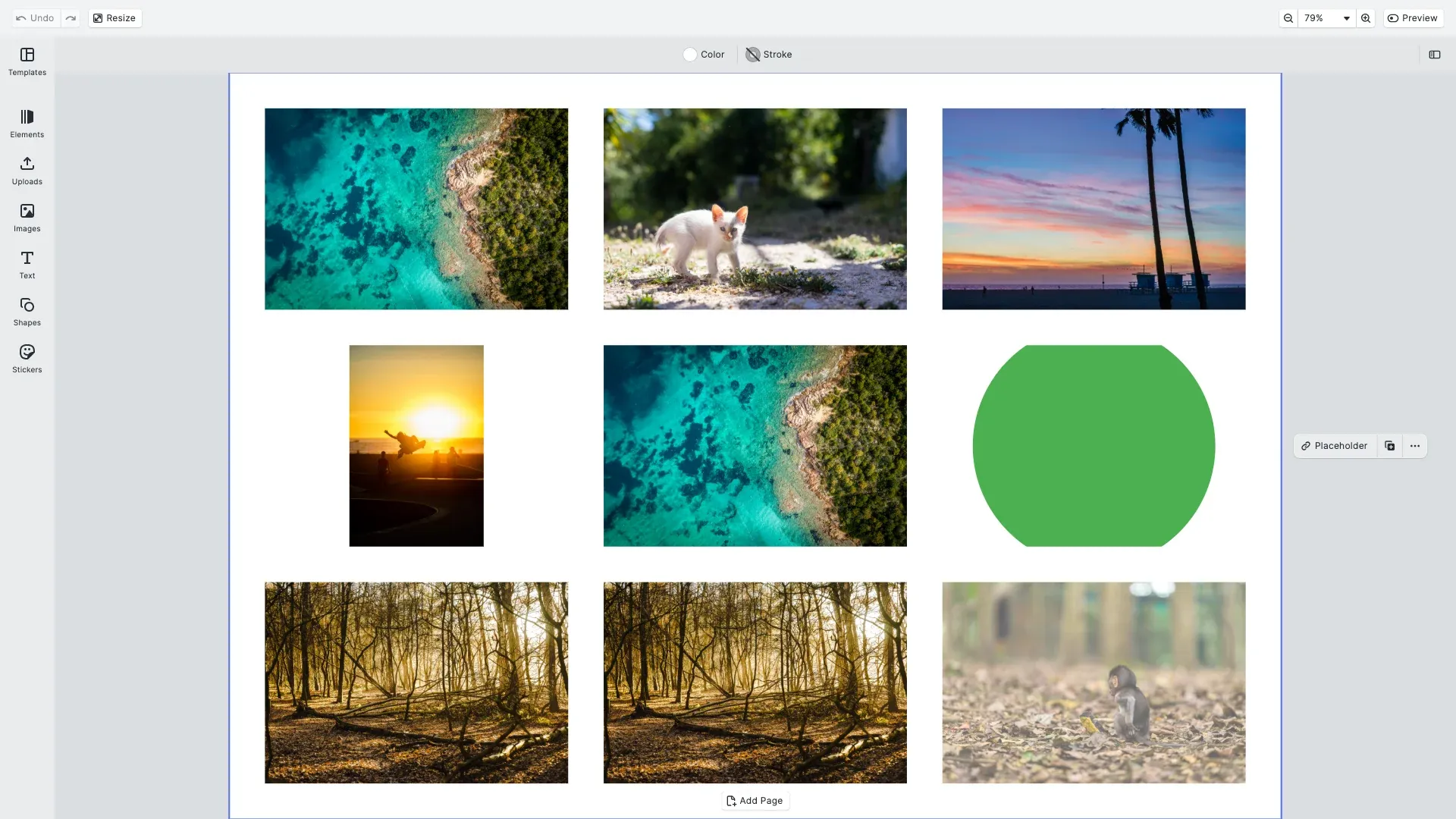
Image fills paint design blocks with raster or vector image content, supporting various formats including PNG, JPEG, WebP, and SVG. You can load images from remote URLs, local files, data URIs, and asset libraries, with built-in support for responsive images through source sets and multiple content fill modes for flexible positioning.
This guide covers how to create and apply image fills programmatically, configure content fill modes, work with responsive images, and load images from different sources.
Understanding Image Fills#
Image fills are one of the fundamental fill types in CE.SDK, identified by the type '//ly.img.ubq/fill/image' or simply 'image'. Unlike color fills that provide solid colors or gradient fills that create color transitions, image fills paint blocks with photographic or graphic content from image files.
CE.SDK supports common image formats including PNG, JPEG, JPG, GIF, WebP, SVG, and BMP, with transparency support in formats like PNG, WebP, and SVG. The image fill system handles content scaling, positioning, and optimization automatically while giving you full programmatic control when needed.
Checking Image Fill Support#
Before working with fills, we should verify that a block supports fill operations. Not all blocks in CE.SDK can have fills—for example, scenes and pages typically don’t support fills, while graphic blocks, shapes, and text blocks do.
// Check if a block supports fills before accessing fill APIsconst testBlock = engine.block.create('graphic');const canHaveFill = engine.block.supportsFill(testBlock);console.log('Block supports fills:', canHaveFill);engine.block.destroy(testBlock);The supportsFill() method returns true if the block can have a fill assigned to it. Always check this before attempting to access fill APIs to avoid errors.
Creating Image Fills#
CE.SDK provides two approaches for creating image fills: a convenience API for quick block creation, and manual creation for more control over the fill configuration.
Using the Convenience API#
The fastest way to create a block with an image fill is using the addImage() method, which creates a graphic block, configures the image fill, and adds it to the scene in one operation:
// Create a new image fill using the convenience APIconst coverImageBlock = await engine.block.addImage(imageUri, { size: blockSize});engine.block.appendChild(page, coverImageBlock);This convenience method handles all the underlying setup automatically, including creating the graphic block, shape, fill, and positioning.
Manual Image Fill Creation#
For more control over the fill configuration or to apply fills to existing blocks, you can create fills manually:
// Or create manually for more controlconst manualBlock = engine.block.create('graphic');engine.block.setShape(manualBlock, engine.block.createShape('rect'));engine.block.setWidth(manualBlock, blockWidth);engine.block.setHeight(manualBlock, blockHeight);
const imageFill = engine.block.createFill('image');engine.block.setString( imageFill, 'fill/image/imageFileURI', 'https://img.ly/static/ubq_samples/sample_2.jpg');engine.block.setFill(manualBlock, imageFill);engine.block.appendChild(page, manualBlock);When creating fills manually, the fill exists independently until you attach it to a block using setFill(). If you create a fill but don’t attach it to a block, you must destroy it manually to avoid memory leaks.
Getting the Current Fill#
You can retrieve the fill from any block and inspect its type to verify it’s an image fill:
// Get the current fill from a blockconst currentFill = engine.block.getFill(coverImageBlock);const fillType = engine.block.getType(currentFill);console.log('Fill type:', fillType); // '//ly.img.ubq/fill/image'The getFill() method returns the fill’s block ID, which you can then use to query the fill’s type and properties.
Configuring Content Fill Modes#
Content fill modes control how images scale and position within their containing blocks. CE.SDK provides two primary modes: Cover and Contain, each optimized for different use cases.
Cover Mode#
Cover mode ensures the image fills the entire block while maintaining its aspect ratio. Parts of the image may be cropped if the aspect ratios don’t match, but there will never be empty space in the block:
// Cover mode: Fill entire block, may crop imageconst coverBlock = await engine.block.addImage( 'https://img.ly/static/ubq_samples/sample_3.jpg', { size: blockSize });engine.block.appendChild(page, coverBlock);engine.block.setEnum(coverBlock, 'contentFill/mode', 'Cover');Cover mode is ideal for backgrounds, hero images, and photo frames where you want the block completely filled with image content. The image is scaled to cover the entire area, and any overflow is cropped.
Contain Mode#
Contain mode fits the entire image within the block while maintaining its aspect ratio. This may leave empty space if the aspect ratios don’t match, but the entire image will always be visible:
// Contain mode: Fit entire image, may leave empty spaceconst containBlock = await engine.block.addImage( 'https://img.ly/static/ubq_samples/sample_4.jpg', { size: blockSize });engine.block.appendChild(page, containBlock);engine.block.setEnum(containBlock, 'contentFill/mode', 'Contain');Contain mode is best for logos, product images, and situations where preserving the complete image visibility is more important than filling the entire block.
Getting the Current Fill Mode#
You can query the current fill mode to understand how the image is being displayed:
// Get current fill modeconst currentMode = engine.block.getEnum(containBlock, 'contentFill/mode');console.log('Current fill mode:', currentMode);This returns either 'Cover' or 'Contain' depending on the current configuration.
Working with Source Sets#
Source sets enable responsive images by providing multiple resolutions of the same image. The engine automatically selects the most appropriate size based on the current display context, optimizing both performance and visual quality.
Setting Up a Source Set#
A source set is an array of image sources, each with a URI and dimensions:
// Use source sets for responsive imagesconst responsiveBlock = engine.block.create('graphic');engine.block.setShape(responsiveBlock, engine.block.createShape('rect'));engine.block.setWidth(responsiveBlock, blockWidth);engine.block.setHeight(responsiveBlock, blockHeight);
const responsiveFill = engine.block.createFill('image');engine.block.setSourceSet(responsiveFill, 'fill/image/sourceSet', [ { uri: 'https://img.ly/static/ubq_samples/sample_1.jpg', width: 512, height: 341 }, { uri: 'https://img.ly/static/ubq_samples/sample_1.jpg', width: 1024, height: 683 }, { uri: 'https://img.ly/static/ubq_samples/sample_1.jpg', width: 2048, height: 1366 }]);engine.block.setFill(responsiveBlock, responsiveFill);engine.block.appendChild(page, responsiveBlock);Each entry in the source set specifies a URI and the image’s width and height in pixels. The engine calculates the current drawing size and selects the source with the closest size that exceeds the required dimensions.
Retrieving Source Sets#
You can get the current source set from a fill to inspect or modify it:
// Get current source setconst sourceSet = engine.block.getSourceSet( responsiveFill, 'fill/image/sourceSet');console.log('Source set entries:', sourceSet.length);Loading Images from Different Sources#
CE.SDK’s image fills support multiple image source types, giving you flexibility in how you provide image content to your designs.
Data URIs and Base64#
You can embed image data directly using data URIs, which is particularly useful for small images, icons, or dynamically generated graphics:
// Use data URI for embedded images (small SVG example)const svgContent = `<svg width="100" height="100" xmlns="http://www.w3.org/2000/svg"> <circle cx="50" cy="50" r="40" fill="#4CAF50"/> <text x="50" y="55" text-anchor="middle" fill="white" font-size="20" font-weight="bold">SVG</text> </svg>`;const svgDataUri = `data:image/svg+xml;base64,${btoa(svgContent)}`;
const dataUriBlock = engine.block.create('graphic');engine.block.setShape(dataUriBlock, engine.block.createShape('rect'));engine.block.setWidth(dataUriBlock, blockWidth);engine.block.setHeight(dataUriBlock, blockHeight);
const dataUriFill = engine.block.createFill('image');engine.block.setString(dataUriFill, 'fill/image/imageFileURI', svgDataUri);engine.block.setFill(dataUriBlock, dataUriFill);engine.block.appendChild(page, dataUriBlock);Data URIs embed the entire image within the URI string itself, eliminating the need for network requests. However, this increases the scene file size, so it’s best reserved for smaller images or cases where you need guaranteed availability without network dependencies.
Additional Techniques#
Sharing Image Fills Between Blocks#
A single fill instance can be shared between multiple blocks, providing memory efficiency and synchronized updates:
// Create one fill and share it between multiple blocksconst sharedFill = engine.block.createFill('image');engine.block.setString( sharedFill, 'fill/image/imageFileURI', 'https://img.ly/static/ubq_samples/sample_5.jpg');
// Apply to first blockconst sharedBlock1 = engine.block.create('graphic');engine.block.setShape(sharedBlock1, engine.block.createShape('rect'));engine.block.setWidth(sharedBlock1, blockWidth);engine.block.setHeight(sharedBlock1, blockHeight);engine.block.setFill(sharedBlock1, sharedFill);engine.block.appendChild(page, sharedBlock1);
// Apply to second block (shares the same fill)const sharedBlock2 = engine.block.create('graphic');engine.block.setShape(sharedBlock2, engine.block.createShape('rect'));engine.block.setWidth(sharedBlock2, blockWidth);engine.block.setHeight(sharedBlock2, blockHeight);engine.block.setFill(sharedBlock2, sharedFill);engine.block.appendChild(page, sharedBlock2);When you modify a shared fill—for example, changing the image URI or adjusting properties—the changes automatically apply to all blocks using that fill. This is memory-efficient for repeated images and ensures consistency across multiple instances.
Controlling Opacity#
You can control the overall opacity of blocks with image fills, affecting the entire block including its fill:
// Control opacity for transparency effectsconst opacityBlock = await engine.block.addImage( 'https://img.ly/static/ubq_samples/sample_6.jpg', { size: blockSize });engine.block.appendChild(page, opacityBlock);engine.block.setFloat(opacityBlock, 'opacity', 0.6);The opacity value ranges from 0 (fully transparent) to 1 (fully opaque). This affects the entire block, including the image fill. For transparency within the image itself, use image formats that support alpha channels like PNG, WebP, or SVG.
API Reference#
Core Methods#
| Method | Description |
|---|---|
createFill('image') | Create a new image fill object |
setFill(block, fill) | Assign an image fill to a block |
getFill(block) | Get the fill ID from a block |
setString(fill, property, value) | Set the image URI |
getString(fill, property) | Get the current image URI |
setSourceSet(fill, property, sources) | Set responsive image sources |
getSourceSet(fill, property) | Get current source set |
setEnum(block, property, value) | Set content fill mode |
getEnum(block, property) | Get current fill mode |
supportsFill(block) | Check if block supports fills |
addImage(url, options) | Convenience method to create image block with fill |
Image Fill Properties#
| Property | Type | Description |
|---|---|---|
fill/image/imageFileURI | String | Single image URI (URL, data URI, or file path) |
fill/image/sourceSet | SourceSet[] | Array of responsive image sources with dimensions |
Content Fill Properties#
| Property | Type | Values | Description |
|---|---|---|---|
contentFill/mode | Enum | ’Cover’, ‘Contain’ | How the image scales within its block |
SourceSet Interface#
interface SourceSetEntry { uri: string; // Image URI width: number; // Image width in pixels height: number; // Image height in pixels}Next Steps#
- Learn about Color Fills for solid colors
- Explore Gradient Fills for color transitions
- Understand the Fill Overview for comprehensive fill system documentation
- Study Blocks Concept for understanding the block system
- Review Source Sets for detailed responsive image guidance