Use CE.SDK for Node.js to rotate video blocks programmatically without launching a client editor. This guide shows how to adjust clip orientation with Node.js so you can prepare assets, enforce template layouts, or run bulk adjustments in automated jobs.
Requirements#
- CE.SDK server package:
npm install @cesdk/node - Node.js 18 or newer
- A valid CE.SDK license key
What You’ll Learn#
- Rotate a video block to an exact angle.
- Lock rotation globally or per block in template workflows.
- Rotate a group of clips together.
- Rotate live camera previews that use
PixelStreamFill.
When to Use#
Server-side rotation helps when you need to:
- Normalise orientation for clips captured on different devices.
- Enforce brand-safe layouts that should freeze rotation.
- Generate rotated variants of the same footage during batch jobs.
How Rotation Works#
Call block.setRotation with the target angle in radians:
// Rotate the clip by 90°await engine.block.setRotation(blockId, Math.PI / 2);- Since
Math.PI= 180°,Math.PI / 2sets a 90° rotation angle. - Use positive values for counterclockwise rotation.
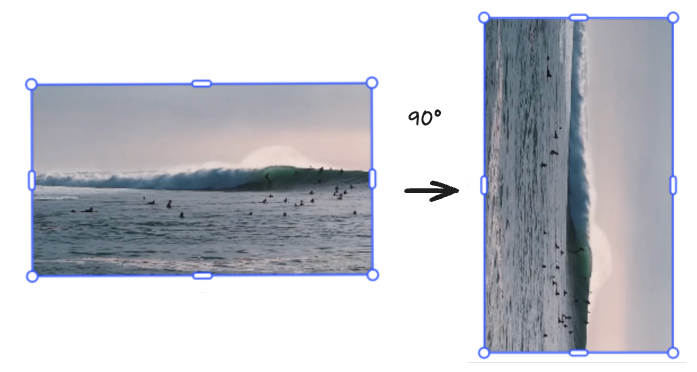
setRotation applies the rotation to the entire block. To rotate only the media inside a frame, combine rotation with cropping.
Read Rotation Values#
Read the current rotation if you need to build incremental adjustments:
const currentRotation = await engine.block.getRotation(blockId);For a 90° rotation, currentRotation logs the rotation in radians (1.5707963705062866).
Convert Degrees and Radians#
Most automation inputs arrive as degrees, but the CE.SDK API expects radians. Converting between the two lets you:
- Accept human-friendly degrees.
- Pass the correct radian values to
setRotation. - Turn the engine’s radian results back into degrees when you log or display them.
Conversion operations can be useful for:
- UX controls
- Brand guidelines
- Orientation metadata
Helpers keep scripts readable when you start from degree-based inputs:
const toRadians = (degrees) => (degrees * Math.PI) / 180;const toDegrees = (radians) => (radians * 180) / Math.PI;
const targetRadians = toRadians(45); // 0.785398...await engine.block.setRotation(blockId, targetRadians);
console.log('Video rotation is', toDegrees(targetRadians), '°');The preceding code:
- Defines degree↔radian helpers.
- Converts 45° to radians.
- Applies that rotation to the block.
- Logs the resulting angle back in degrees.
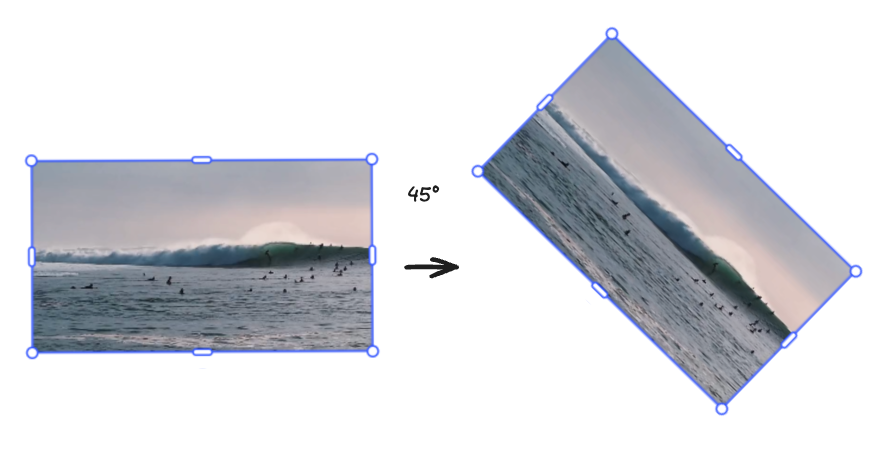
Rotating Blocks Together#
To spin or tilt different blocks without redoing individual offsets:
- Group the blocks.
- Rotate the parent group.
This keeps their layout intact. For example:
const groupId = engine.block.group([titleText, clipId]);await engine.block.setRotation(groupId, Math.PI / 8);Every child block inherits the group’s rotation. This is especially useful for spinning, along clips:
- Titles
- Overlays
- Different shots
Lock Rotation#
When the editor is loaded in a server-managed or server-orchestrated workflow, there’s an option to prevent users from rotating elements. You can deactivate rotations in the UI from the Node.js backend, and still rotate elements through the CE.SDK API engine.
For this, use setSettingBool:
Hide Rotation handles#
Use the 'controlGizmo/showRotateHandles' setting key:
await engine.editor?.setSettingBool('controlGizmo/showRotateHandles', false);Lock Rotation in Templates#
Prevent template editors from rotating specific blocks by disabling the rotate scope. For this, use setScopeEnabled:
// Disable rotation for a single blockengine.block.setScopeEnabled(videoBlockId, 'layer/rotate', false);Lock All transforms#
If the clip should stay fixed in place, set setTransformLocked to true:
engine.block.setTransformLocked(blockId, true);Check if the Template Allows Rotation#
Audit the template settings by checking whether rotation is currently allowed:
const canRotate = engine.block.isScopeEnabled(blockId, 'layer/rotate');console.log('Rotation enabled?', canRotate);Troubleshooting#
| Issue | Resolution |
|---|---|
| Clip looks skewed | Ensure the pivot is centered (default) or intentionally offset, and avoid mixing in unexpected scaling. |
| Rotation has no effect | Confirm the block is part of the scene before calling setRotation. |
| Handle missing | Check controlGizmo/showRotateHandles and confirm the block isn’t transform-locked when using the Editor UI. |
API References in this Guide#
| API | Usage |
|---|---|
block.setRotation | Rotates video blocks or groups by a given radian value. |
block.getRotation | Reads the current rotation to drive incremental updates. |
block.group | Creates a parent block to rotate clips together. |
block.setEnum | Updates pixel-stream fill orientation without rotating the block. |
block.setScopeEnabled | Disables the layer/rotate scope to lock rotation in templates. |
block.setTransformLocked | Locks all transforms when a block must stay fixed. |
block.isScopeEnabled | Checks whether rotation is currently allowed on a block. |