Use the CE.SDK headless Server Mode to resize and scale design blocks without rendering a client editor. This guide shows how to scale image elements with Node.js so you can prepare assets, generate variants, or enforce layout rules in automated jobs.
Requirements#
- Node.js 18 or newer
- CE.SDK server package:
npm install @cesdk/node
What You’ll Learn#
- Scale an image block uniformly or along a single axis.
- Scale blocks together while keeping their relative layout.
- Lock scaling and transformations in templates.
When to Use#
Server-side scaling helps when you need to:
- Emphasize or de-emphasize elements.
- Fit images to available space without cropping.
- Enable dynamic layouts or automated resizing.
- Create zoom effects programmatically.
How Scaling Works#
Scaling uses the scale(block, scale:number, anchorX, anchorY) function, with the following parameters:
| Parameter | Description | Values |
|---|---|---|
block | Handle (ID) of the block to scale. | string |
scale | Scale factor to apply. | 1.0 keeps the original size. >1.0 enlarges the block.< 1.0 shrinks it. |
anchorX anchorY | Relative width position Relative height position | Top = 0 Center = 0.5 Bottom = 1 Defaults = 0 |
A value of 2.0, for example, makes the block twice as large.
Test a sample file
- Run
npm install @cesdk/nodeat the root of your project. - Add credentials to
.env:Terminal window LICENSE_KEY="<your_license_key>"CESDK_BASE_URL="https://cdn.img.ly/packages/imgly/cesdk-node/1.60.0/assets" - Create
scale.jsand paste the following script:
import 'dotenv/config';import fs from 'fs/promises';import path from 'path';import CreativeEngine from '@cesdk/node';
async function run() { const engine = await CreativeEngine.init({ license: process.env.LICENSE_KEY, baseURL: process.env.CESDK_BASE_URL });
try { const scene = engine.scene.create(); const page = engine.block.create('page'); engine.block.appendChild(scene, page);
const imageUrl = 'https://img.ly/static/ubq_samples/sample_1.jpg'; const graphic = engine.block.create('graphic'); engine.block.setShape(graphic, engine.block.createShape('rect'));
const imageFill = engine.block.createFill('image'); engine.block.setFill(graphic, imageFill); await engine.block.addImageFileURIToSourceSet( imageFill, 'fill/image/sourceSet', imageUrl ); engine.block.setString(imageFill, 'fill/image/imageFileURI', imageUrl); engine.block.appendChild(page, graphic);
const [source] = engine.block.getSourceSet( imageFill, 'fill/image/sourceSet' ); if (!source) { throw new Error(`Image metadata not available for ${imageUrl}`); }
engine.block.setSize(graphic, source.width, source.height, { sizeMode: 'Absolute' }); engine.block.resetCrop(graphic); engine.block.scale(graphic, 2, 0.5, 0.5);
const blob = await engine.block.export(graphic, { mimeType: 'image/png' }); const outputPath = path.resolve('./scaled-image.png'); await fs.mkdir(path.dirname(outputPath), { recursive: true }); await fs.writeFile(outputPath, Buffer.from(await blob.arrayBuffer())); console.log(`Exported scaled image to ${outputPath}`); } finally { engine.dispose(); }}
run().catch((error) => { console.error('Scaling demo failed:', error);});- Run
node scale.js. - Inspect
sample-scaled.pngto confirm that each block doubled its size.
Scale an Image Uniformly#
Scaling uniformly keeps the image’s aspect ratio intact while making it larger or smaller. This allows for applying zoom levels without stretching or squashing the artwork. For example:
engine.block.scale(blockId, 1.5);The preceding code:
- Scales the image to 150% of its original size.
- Doesn’t change the origin anchor point.
As a result, the image expands down and to the right.
Anchor Point#
By default, the anchor point for the image when scaling is the top left. The scale function has two optional parameters:
xto move the anchor point along the width.yto move the anchor point along the height.
They can have values between 0.0 and 1.0. For example:
engine.block.scale(blockId, 1.5, 0.5, 0.5)This function:
- Scales the image to 150% of its original size.
- The origin anchor point is 0.5, 0.5, so the image expands from the center.
Scale Non-Uniformly#
To stretch or compress only one axis, thus distorting an image, use the width or height function. For example, to scale an image horizontally, you can use:
engine.block.setWidthMode(graphic, 'Absolute');const width = engine.block.getWidth(graphic) * 1.5;engine.block.setWidth(graphic, width, true );The preceding code:
- Sets the width position as
'Absolute'so width changes use a fixed pixel value instead of a relative layout mode. - Reads the current width and multiplies it by 1.5 to compute a new width that’s 150% of the original.
- Writes the new width back to the block while keeping the height in proportion when available.
As a result, it stretches the element horizontally by the calculated factor:

Use this to:
- Create panoramic crops.
- Compensate for aspect ratios during automation.
Below are two examples of scaling the original image in the x direction only:
- Double the width:
const width = engine.block.getWidth(graphic) * 2;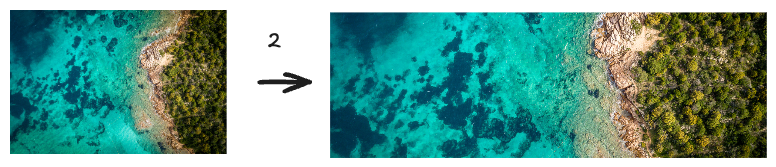
- Scale horizontally by 2.5:
const width = engine.block.getWidth(graphic) * 2.5;
Scale elements together#
Group blocks to scale them proportionally:
const groupId = engine.block.group([imageId, textId]);engine.block.scale(groupId, 1.75, 0.75, 0.5)The preceding code scales the entire group to 75%.
Lock Scaling in Templates#
Lock scaling when you must preserve a template’s layout. This is useful for:
- Brand assets
- Campaign creatives
- Collaboration workflows
- Fixed dimensions swapping editors
When working with templates, prevent users from scaling blocks by turning off the layer/resize scope:
// Prevent scaling/resizing of a blockengine.block.setScopeEnabled(imageId, 'layer/resize', false);Lock All Transformations#
Available block transformations are the following:
- Move
- Resize
- Rotate
To lock all transformations, use the following function:
// Lock all transformsengine.block.setTransformLocked(imageId, true);To check if scaling is currently allowed, log the output if isScopeEnabled:
// Check if resize is enabledconst canResize = engine.block.isScopeEnabled(imageId, 'layer/resize');console.log('layer/resize scope enabled?', canResize);Troubleshooting#
| Issue | Resolution |
|---|---|
Property not found when scaling | Read width/height first (findAllProperties) and update those values instead of transform keys. |
| Elements distort unexpectedly | Keep the height in sync with the width unless you intentionally stretch. |
| Export shows the original size | Confirm that the code appends the block to a page before scaling, and reuse the updated page when exporting. |
Next Steps#
Continue exploring CE.SDK automation features:
- Combine scaling with rotation or cropping> for richer automation flows.
- Export to different formats once the scale looks right.
- Create a template .
API references in this guide#
| API | Usage |
|---|---|
block.scale | Performs uniform or anchored scaling on blocks and groups. |
block.setWidthMode | Enables absolute sizing before changing a single axis. |
block.getWidth | Reads the current width before non-uniform scaling. |
block.setWidth | Writes the adjusted width after single-axis scaling. |
block.setCropScaleX | Pairs directional scaling with crop adjustments. |
block.group | Groups blocks so they scale together. |
block.findAllProperties | Discovers available properties before scaling unfamiliar blocks. |
block.getFloat | Retrieves numeric properties when clamping scale values. |
block.setFloat | Writes constrained width/height values after clamping. |
block.setScopeEnabled | Toggles the layer/resize scope to lock scaling in templates. |
block.setTransformLocked | Locks all transform scopes when templates must stay fixed. |
block.isScopeEnabled | Checks whether scaling is currently permitted on a block. |