Use CE.SDK to flip or mirror image and video elements horizontally or vertically in your app. This guide covers block-level and crop-level flipping, batch operations, mirror effects, and scope-based permissions.
What you’ll learn#
- Flip an image horizontally or vertically.
- Understand the difference between block flip and content crop flip.
- Use both dedicated methods and property-based approaches.
- Flip multiple elements together.
- Create mirrored or reflection effects.
- Protect templates by locking flip permissions.
When to use#
Flipping is helpful when:
- Mirroring product or model images for layout consistency.
- Creating stylistic reflections or symmetrical designs.
- Adjusting orientation in right-to-left layouts.
- Correcting flipped camera footage.
Flip Types: Block vs. Crop#
There are two kinds of flips in CE.SDK:
| Flip type | Methods | What is mirrored | When to use |
|---|---|---|---|
| Block flip | setFlipHorizontal, setFlipVertical | Entire block — including borders, effects, and overlays; changes how the block is rendered on the canvas. | Layout corrections or composition changes |
| Crop flip | flipCropHorizontal, flipCropVertical | Only the content inside the crop frame; block layout and dimensions remain unchanged. | Adjust underlying image/video orientation without affecting placement |
Use block flips for layout corrections or composition changes, and crop flips to adjust underlying image or video orientation without affecting placement.
Flip horizontally or vertically#
Use the flip/horizontal and flip/vertical properties to control mirroring. They are boolean properties and have dedicated helper functions defined. All flips are around the center point of a block.
try engine.block.setFlipVertical(imageBlock, flip: true)try engine.block.setFlipHorizontal(imageBlock, flip: true)To determine if a block has been flipped you can query the properties or use helper functions.
let isFlippedHorizontally = try engine.block.getFlipHorizontal(imageBlock)let isFlippedVertically = try engine.block.getFlipVertical(imageBlock)Property-Based Approach#
In addition to convenience methods, you can use the property API for dynamic or batch operations. Blocks have "flip/horizontal" and "flip/vertical" Boolean properties.
try engine.block.setBool(imageBlock, property: "flip/horizontal", value: true)try engine.block.setBool(imageBlock, property: "flip/vertical", value: true)| Approach | When to use | Notes |
|---|---|---|
| Dedicated helper functions | Type safety when writing explicit flip operations | Prefer for explicit calls — safer, clearer API |
| Property-based approach | Flexible key-path manipulation in batch scripts or tooling | Better for dynamic/bulk updates; less type safety |
Flip Multiple Elements Together#
Group blocks and apply flip to the group:
let groupId = try engine.block.group([imageId, textId])try engine.block.setFlipHorizontal(groupId, flip: true)While respecting scope permissions, you can also:
- Iterate over all blocks of a type.
- Flip each one individually.
let blocks = try engine.block.find(byType: .graphic)for id in blocks { if try engine.block.isAllowedByScope(id, key: "layer/flip") { try engine.block.setFlipHorizontal(id, flip: true) }}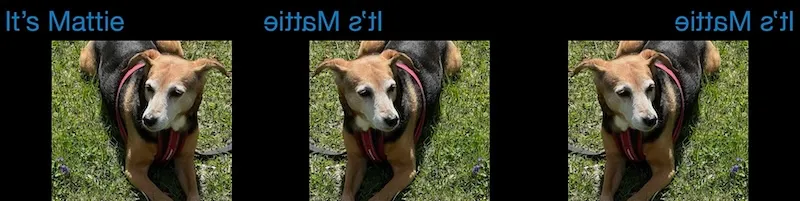
The preceding code:
- Shows the original composition on the left.
- Flips each item individually in the center composition.
- Groups first, then flips the group for the composition on the right.
To Remove Any Flip Applied#
If you want to remove the flip, set the property to false.
try engine.block.setFlipVertical(block, flip: false)Applying the flip multiple times doesn’t flip the image back to its original orientation. This code results in a flipped block.
try engine.block.setFlipVertical(block, flip: true)try engine.block.setFlipVertical(block, flip: true)Flip Crop Flips Content Only#
When you need to flip the image inside its crop region without changing the block’s placement:
try engine.block.flipCropHorizontal(imageBlock)try engine.block.flipCropVertical(imageBlock)These operations invert the crop’s translation and scale values, producing a mirror effect within the same bounding box. Use them for correcting camera orientation or stylized reflections without shifting the layout.
Create Mirror and Reflection Effects#
You can simulate reflections or mirrored designs by duplicating, flipping, and adjusting opacity and position:
let mirrored = try engine.block.duplicate(original)try engine.block.setFlipVertical(mirrored, flip: true)try engine.block.setOpacity(mirrored, value: 0.5)try engine.block.setPositionY(mirrored, value: 200)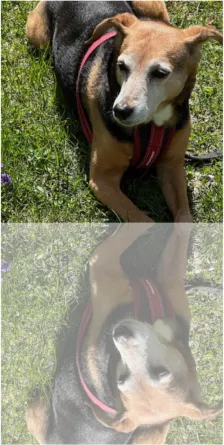
Lock or constrain flipping (optional)#
When building templates, you might want to lock flipping to protect the layout:
try engine.block.setScopeEnabled(block, key: "layer/flip", enabled: false)You can also disable all transformations by locking, this is regardless of working with a template.
try engine.block.setTransformLocked(block, locked: true)Troubleshooting#
| Issue | Solution |
|---|---|
| Flipping doesn’t apply visually | Confirm image is rendered and loaded |
| Image flips unexpectedly | Check that flipping is not being overridden by grouped parent block |
| User can still flip in editor | Use “layer/flip” constraint to prevent this |