Apply uniform solid colors to shapes, text, and design blocks using CE.SDK’s comprehensive color fill system with support for multiple color spaces.
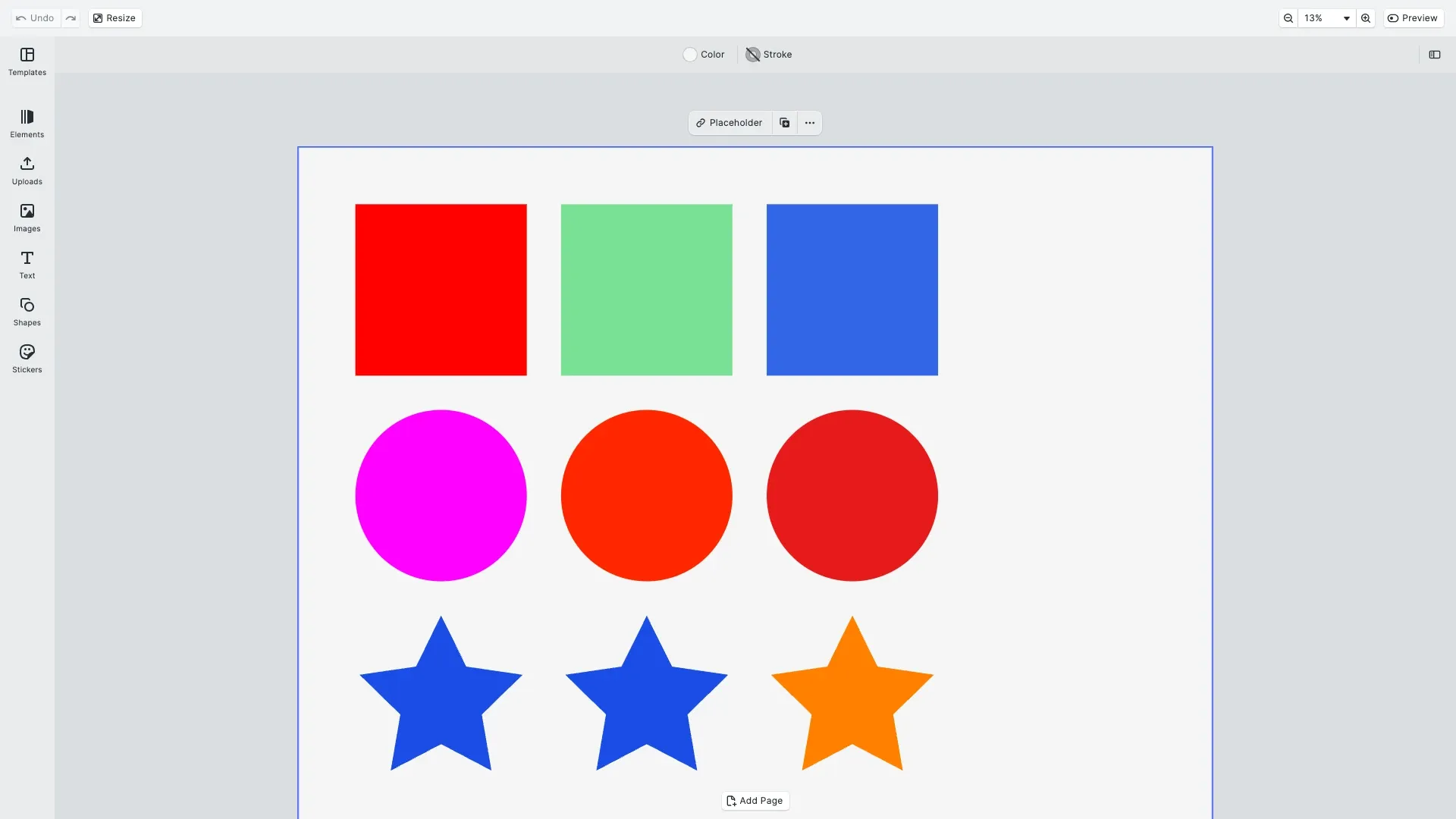
Color fills are one of the fundamental fill types in CE.SDK, allowing you to paint design blocks with solid, uniform colors. Unlike gradient fills that transition between colors or image fills that display photo content, color fills apply a single color across the entire block. The color fill system supports multiple color spaces including RGB for screen display, CMYK for print workflows, and Spot Colors for brand consistency.
This guide demonstrates how to create, apply, and modify color fills programmatically, work with different color spaces, and manage fill properties for various design elements.
Understanding Color Fills#
What is a Color Fill?#
A color fill is a fill object identified by the type '//ly.img.ubq/fill/color' (or its shorthand 'color') that paints a design block with a single, uniform color. Color fills are part of the broader fill system in CE.SDK and contain a fill/color/value property that defines the actual color using various color space formats.
Color fills differ from other fill types available in CE.SDK:
- Color fills: Solid, uniform color across the entire block
- Gradient fills: Color transitions (linear, radial, conical)
- Image fills: Photo or raster content
- Video fills: Animated video content
Supported Color Spaces#
CE.SDK’s color fill system supports multiple color spaces to accommodate different design and production workflows:
- RGB/sRGB: Red, Green, Blue with alpha channel (standard for screen display)
- CMYK: Cyan, Magenta, Yellow, Key (black) with tint (for print production)
- Spot Colors: Named colors with RGB/CMYK approximations (for brand consistency)
Each color space serves specific use cases—use RGB for digital designs, CMYK for print-ready content, and Spot Colors to maintain brand standards across projects.
Checking Color Fill Support#
Verifying Block Compatibility#
Before applying color fills to a block, verify that the block type supports fills. Not all block types can have fills—for example, scene and page blocks typically don’t support fills.
// Check if block supports fillsconst canHaveFill = engine.block.supportsFill(block);if (!canHaveFill) { throw new Error('Block does not support fills');}Graphic blocks, shapes, and text blocks typically support fills. Always check supportsFill() before accessing fill APIs to avoid runtime errors and ensure smooth operation.
Creating Color Fills#
Creating a New Color Fill#
Create a new color fill instance using the createFill() method with the type 'color' or the full type name '//ly.img.ubq/fill/color'.
// Create a color fillconst colorFill = engine.block.createFill('color');The createFill() method returns a numeric fill ID. The fill exists independently until you attach it to a block using setFill(). If you create a fill but don’t attach it to a block, you must destroy it manually to prevent memory leaks.
Default Color Fill Properties#
New color fills have default properties—typically white or transparent. You can discover all available properties using findAllProperties():
const properties = engine.block.findAllProperties(colorFillId);console.log(properties); // ["fill/color/value", "type"]Applying Color Fills#
Setting a Fill on a Block#
Once you’ve created a color fill, attach it to a block using setFill():
// Apply the fill to the blockengine.block.setFill(block, colorFill);This example creates a graphic block with a rectangle shape and applies the color fill to it. The block will now render with the fill’s color.
Getting the Current Fill#
Retrieve the current fill attached to a block using getFill() and inspect its type:
// Get the current fill from a blockconst currentFill = engine.block.getFill(blueBlock);const fillType = engine.block.getType(currentFill);// eslint-disable-next-line no-consoleconsole.log('Fill type:', fillType); // '//ly.img.ubq/fill/color'Modifying Color Fill Properties#
Setting RGB Colors#
Set the fill color using RGB values with the setColor() method. RGB values are normalized floats from 0.0 to 1.0, and the alpha channel controls opacity.
const { block: rgbBlock, fill: rgbFill } = createShapeWithFill();engine.block.setColor(rgbFill, 'fill/color/value', { r: 1.0, // Red (0.0 to 1.0) g: 0.0, // Green b: 0.0, // Blue a: 1.0 // Alpha (opacity)});The alpha channel (a) controls opacity: 1.0 is fully opaque, 0.0 is fully transparent. This allows you to create semi-transparent overlays and layered color effects.
Setting CMYK Colors#
For print workflows, use CMYK color space with the setColor() method. CMYK values are also normalized from 0.0 to 1.0, and include a tint value for partial color application.
const { block: cmykBlock, fill: cmykFill } = createShapeWithFill('ellipse');engine.block.setColor(cmykFill, 'fill/color/value', { c: 0.0, // Cyan (0.0 to 1.0) m: 1.0, // Magenta y: 0.0, // Yellow k: 0.0, // Key/Black tint: 1.0 // Tint value (0.0 to 1.0)});The tint value allows partial application of the color, useful for creating lighter variations without changing the base CMYK values.
Setting Spot Colors#
Spot colors are named colors that must be defined before use. They’re ideal for maintaining brand consistency and can have both RGB and CMYK approximations for different output scenarios.
// First define the spot color globallyengine.editor.setSpotColorRGB('BrandRed', 0.9, 0.1, 0.1);engine.editor.setSpotColorRGB('BrandBlue', 0.1, 0.3, 0.9);
// Then apply to fillconst { block: spotBlock, fill: spotFill } = createShapeWithFill('ellipse');engine.block.setColor(spotFill, 'fill/color/value', { name: 'BrandRed', tint: 1.0, externalReference: '' // Optional reference system});First, define the spot color globally using setSpotColorRGB() or setSpotColorCMYK(), then apply it to your fill using the color name. The tint value controls intensity from 0.0 to 1.0.
Getting Current Color Value#
Retrieve the current color value from a fill using getColor():
// Get the current color valueconst currentColor = engine.block.getColor(blueFill, 'fill/color/value');// eslint-disable-next-line no-consoleconsole.log('Current color:', currentColor);Enabling and Disabling Color Fills#
Toggle Fill Visibility#
You can temporarily disable a fill without removing it from the block. This preserves all fill properties while making the block transparent:
const { block: toggleBlock, fill: toggleFill } = createShapeWithFill('star');engine.block.setColor(toggleFill, 'fill/color/value', { r: 1.0, g: 0.5, b: 0.0, a: 1.0});
// Check fill stateconst isEnabled = engine.block.isFillEnabled(toggleBlock);// eslint-disable-next-line no-consoleconsole.log('Fill enabled:', isEnabled); // trueDisabling fills is useful for creating stroke-only designs or for temporarily hiding fills during interactive editing sessions. The fill properties remain intact and can be re-enabled at any time.
Additional Techniques#
Sharing Color Fills#
You can share a single fill instance between multiple blocks. Changes to the shared fill affect all blocks using it:
const block1 = engine.block.create('graphic');const shape1 = engine.block.createShape('rect');engine.block.setShape(block1, shape1);engine.block.setWidth(block1, blockWidth);engine.block.setHeight(block1, blockHeight / 2);engine.block.appendChild(page, block1);
const block2 = engine.block.create('graphic');const shape2 = engine.block.createShape('rect');engine.block.setShape(block2, shape2);engine.block.setWidth(block2, blockWidth);engine.block.setHeight(block2, blockHeight / 2);engine.block.appendChild(page, block2);
// Create one fillconst sharedFill = engine.block.createFill('color');engine.block.setColor(sharedFill, 'fill/color/value', { r: 0.5, g: 0.0, b: 0.5, a: 1.0});
// Apply to both blocksengine.block.setFill(block1, sharedFill);engine.block.setFill(block2, sharedFill);With shared fills, modifying the fill’s color updates all blocks simultaneously. The fill is only destroyed when the last block referencing it is destroyed.
Color Space Conversion#
Convert colors between different color spaces using convertColorToColorSpace():
const rgbColor = { r: 1.0, g: 0.0, b: 0.0, a: 1.0 };
// Convert to CMYKconst cmykColor = engine.editor.convertColorToColorSpace(rgbColor, 'CMYK');// eslint-disable-next-line no-consoleconsole.log('Converted CMYK color:', cmykColor);This is useful when you need to ensure color consistency across different output mediums (screen vs. print).
Common Use Cases#
Brand Color Application#
Define and apply brand colors as spot colors to maintain consistency across all design elements:
// Apply brand color to multiple elementsconst { block: headerBlock, fill: headerFill } = createShapeWithFill('star');const brandColor = { name: 'BrandBlue', tint: 1.0, externalReference: '' };engine.block.setColor(headerFill, 'fill/color/value', brandColor);Using spot colors ensures brand consistency and makes it easy to update all instances of a brand color by modifying the spot color definition.
Transparency Effects#
Create semi-transparent overlays and visual effects by adjusting the alpha channel:
const { block: transparentBlock, fill: transparentFill } = createShapeWithFill();engine.block.setColor(transparentFill, 'fill/color/value', { r: 0.0, g: 0.8, b: 0.2, a: 0.5 // 50% opacity});Print-Ready Colors#
Use CMYK color space for designs destined for print production:
const { block: printBlock, fill: printFill } = createShapeWithFill('ellipse');engine.block.setColor(printFill, 'fill/color/value', { c: 0.0, m: 0.85, y: 1.0, k: 0.0, tint: 1.0});Troubleshooting#
Fill Not Visible#
If your fill doesn’t appear:
- Check if fill is enabled:
engine.block.isFillEnabled(block) - Verify alpha channel is not 0: Check the
aproperty in RGBA colors - Ensure block has valid dimensions (width and height > 0)
- Confirm block is in the scene hierarchy
Color Looks Different Than Expected#
If colors don’t match expectations:
- Verify you’re using the correct color space (RGB vs CMYK)
- Check if spot color is properly defined before use
- Review tint values (should be 0.0-1.0)
- Consider color space conversion for your output medium
Memory Leaks#
To prevent memory leaks:
- Always destroy replaced fills:
engine.block.destroy(oldFill) - Don’t create fills without attaching them to blocks
- Clean up shared fills when they’re no longer needed
Cannot Apply Color to Block#
If you can’t apply a color fill:
- Verify block supports fills:
engine.block.supportsFill(block) - Check if block has a shape: Some blocks require shapes before fills work
- Ensure fill object is valid and not already destroyed
API Reference#
| Method | Description |
|---|---|
createFill('color') | Create a new color fill object |
setFill(block, fill) | Assign fill to a block |
getFill(block) | Get the fill ID from a block |
setColor(fill, property, color) | Set color value (RGB, CMYK, or Spot) |
getColor(fill, property) | Get current color value |
setFillEnabled(block, enabled) | Enable or disable fill rendering |
isFillEnabled(block) | Check if fill is enabled |
supportsFill(block) | Check if block supports fills |
findAllProperties(fill) | List all properties of the fill |
convertColorToColorSpace(color, space) | Convert between color spaces |
setSpotColorRGB(name, r, g, b) | Define spot color with RGB approximation |
setSpotColorCMYK(name, c, m, y, k) | Define spot color with CMYK approximation |
Next Steps#
Now that you understand color fills, explore other fill types and color management features:
- Learn about Gradient Fills for color transitions
- Explore Image Fills for photo content
- Understand Fill Overview for the comprehensive fill system
- Review Apply Colors for color management across properties
- Study Blocks Concept for understanding the block system