Learn how to programmatically and interactively rotate images in your iOS app using CE.SDK. This guide walks you through rotating image elements using Swift, giving your users intuitive controls and ensuring predictable editing behavior.
What you’ll learn#
- How to rotate an image as a user using the handles
- Rotate an image block by a specific angle
- How to lock image rotation
- How to rotate multiple images as a group
Rotating an Image Using the UI#
By default selecting a block will show handles for resizing and rotating. You can freeform rotate a block by draging the rotation handle.
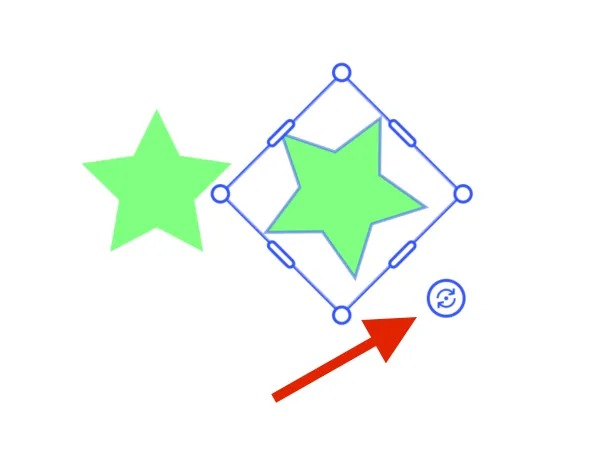
Rotating an Image Using Code#
You can rotate an image block using the setRotation function. It takes the id of the block and a rotation amount in radians.
try engine.block.setRotation(star, radians: .pi / 4)If you need to convert between radians and degrees, multiply the number in degrees by pi and divide by 180.
let angleInRadians: Double = angleInDegrees * Double.pi / 180
let angleInDegrees: Double = angleInRadians * 180 / Double.piYou can discover the current rotation of a block using the getRotation function.
let rotationOfStar = try engine.block.getRotation(star)Locking Rotation#
You can remove the rotation handle from the UI by changing the setting for the engine. This will affect all blocks.
try engine.editor.setSettingBool("controlGizmo/showRotateHandles", value: false)Though the handle is gone, the user can still use the two finger rotation gesture on a touch device. You can disable that gesture with the following setting.
try engine.editor.setSettingBool("touch/rotateAction", value: false)When you want to lock only certain blocks, you can toggle the transform lock property. This will apply to all transformations for the block.
try engine.block.setTransformLocked(star, locked: true)Rotating As a Group#
To rotate multiple elements together, first add them to a group and then rotate the group.
let groupId = try engine.block.group([star, textBlock])engine.block.setRotation(groupId, radians: pi / 2)Troubleshooting#
Troubleshooting
| Issue | Solution |
|---|---|
| Image appears offset after rotation | Make sure the pivot point is centered (default is center). |
| Rotation not applying | Confirm that the image block is inserted and rendered before applying rotation. |
| Rotation handle not visible | Check that interactive UI controls are enabled in the settings. |