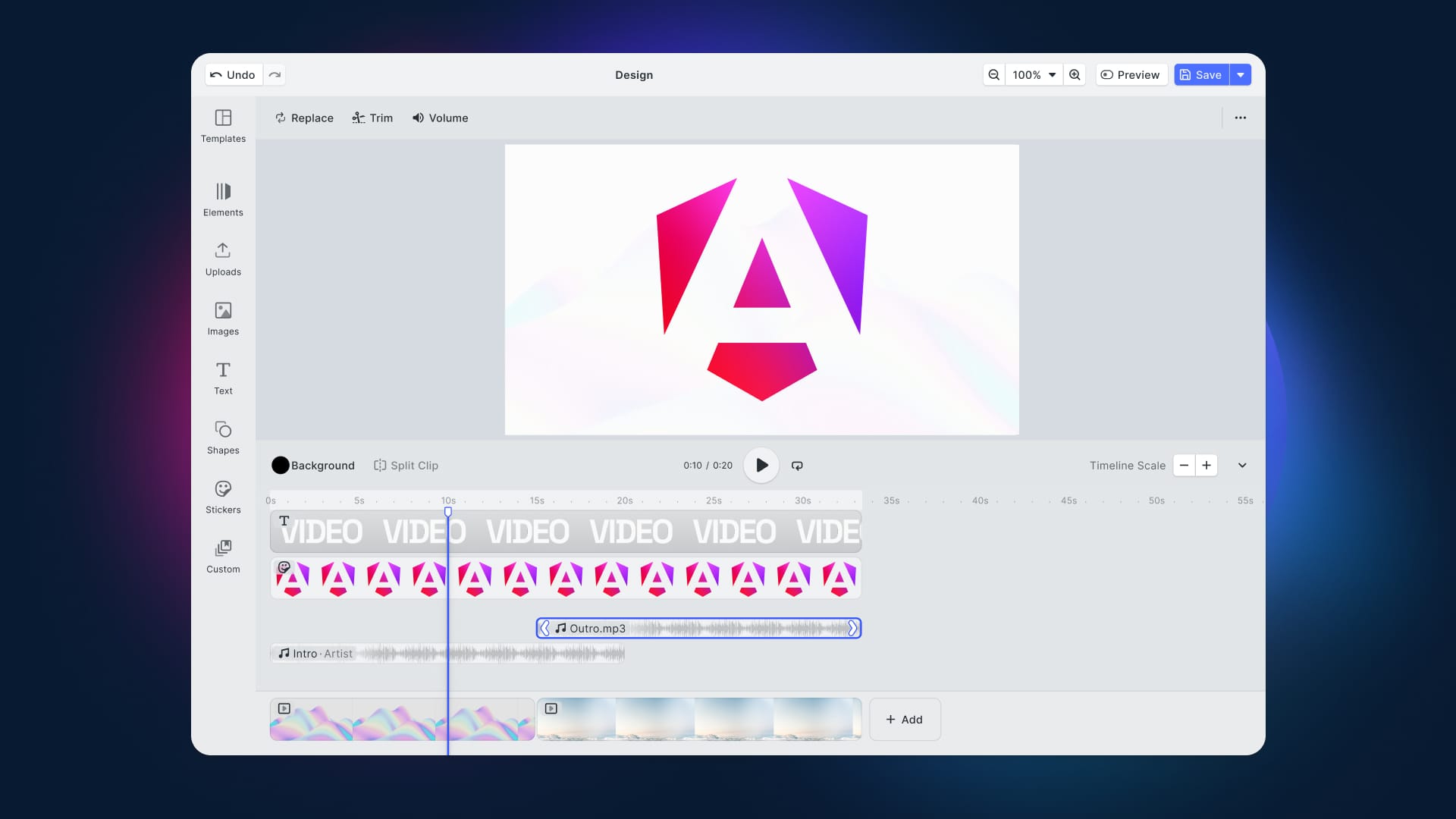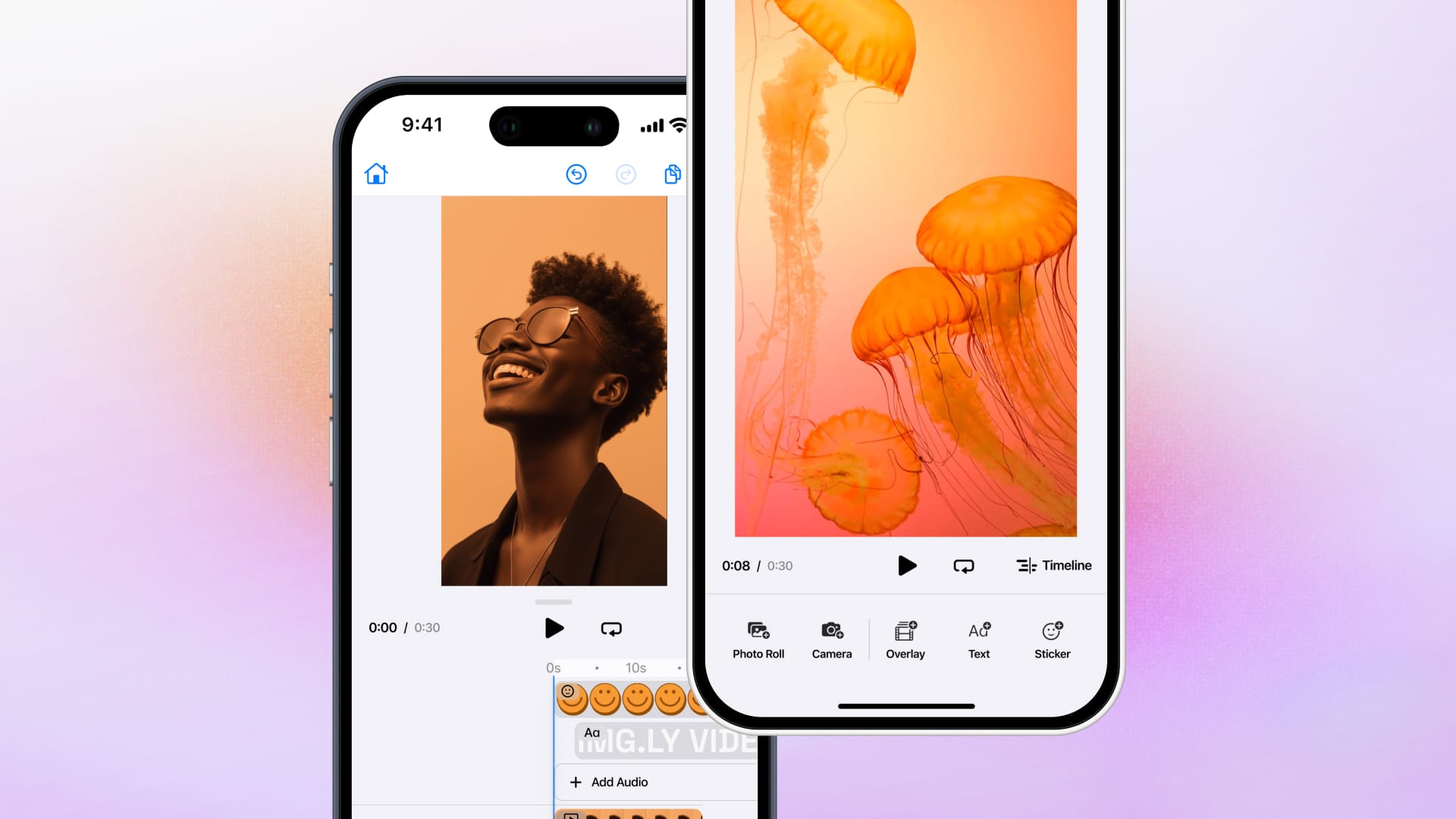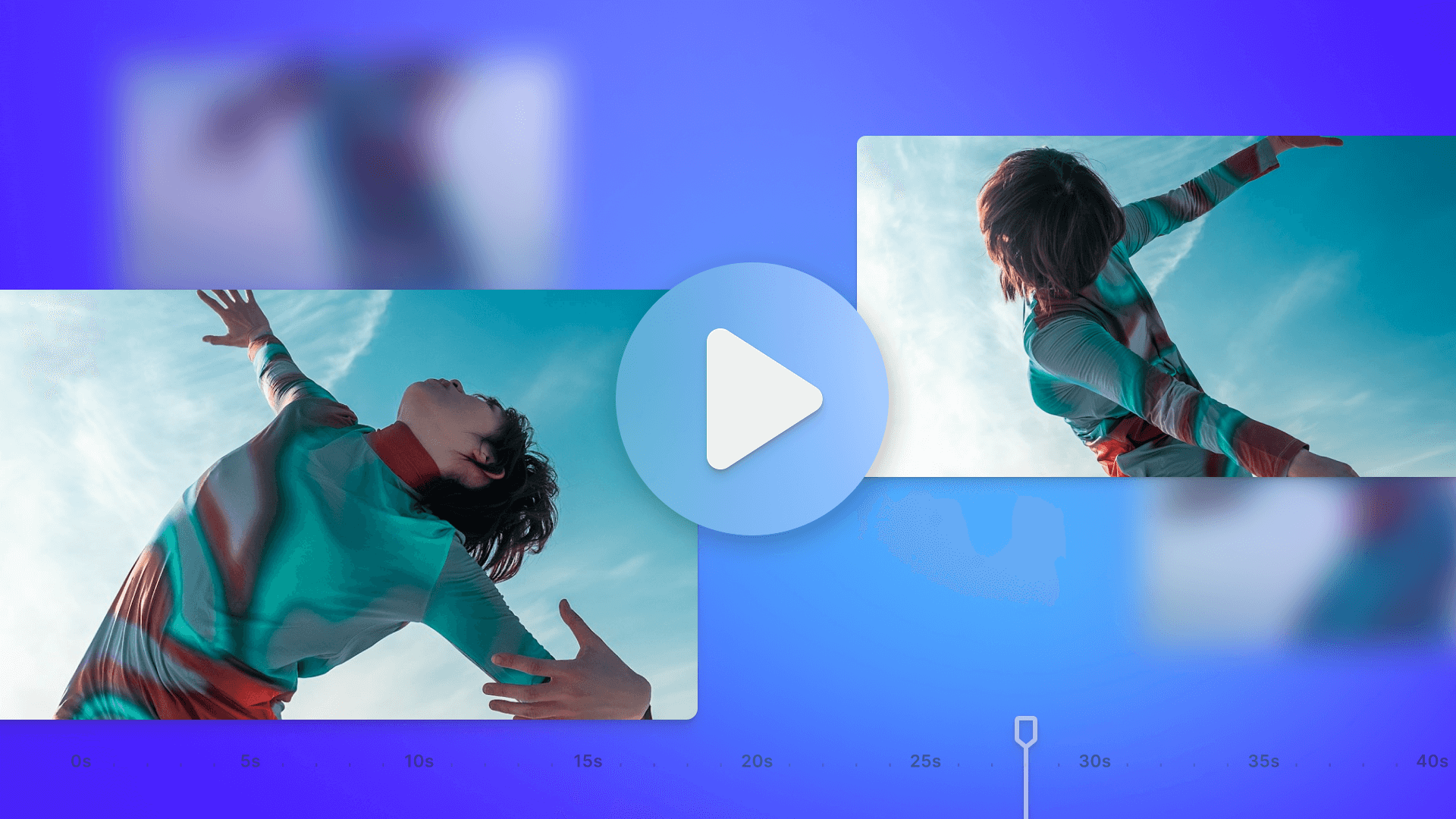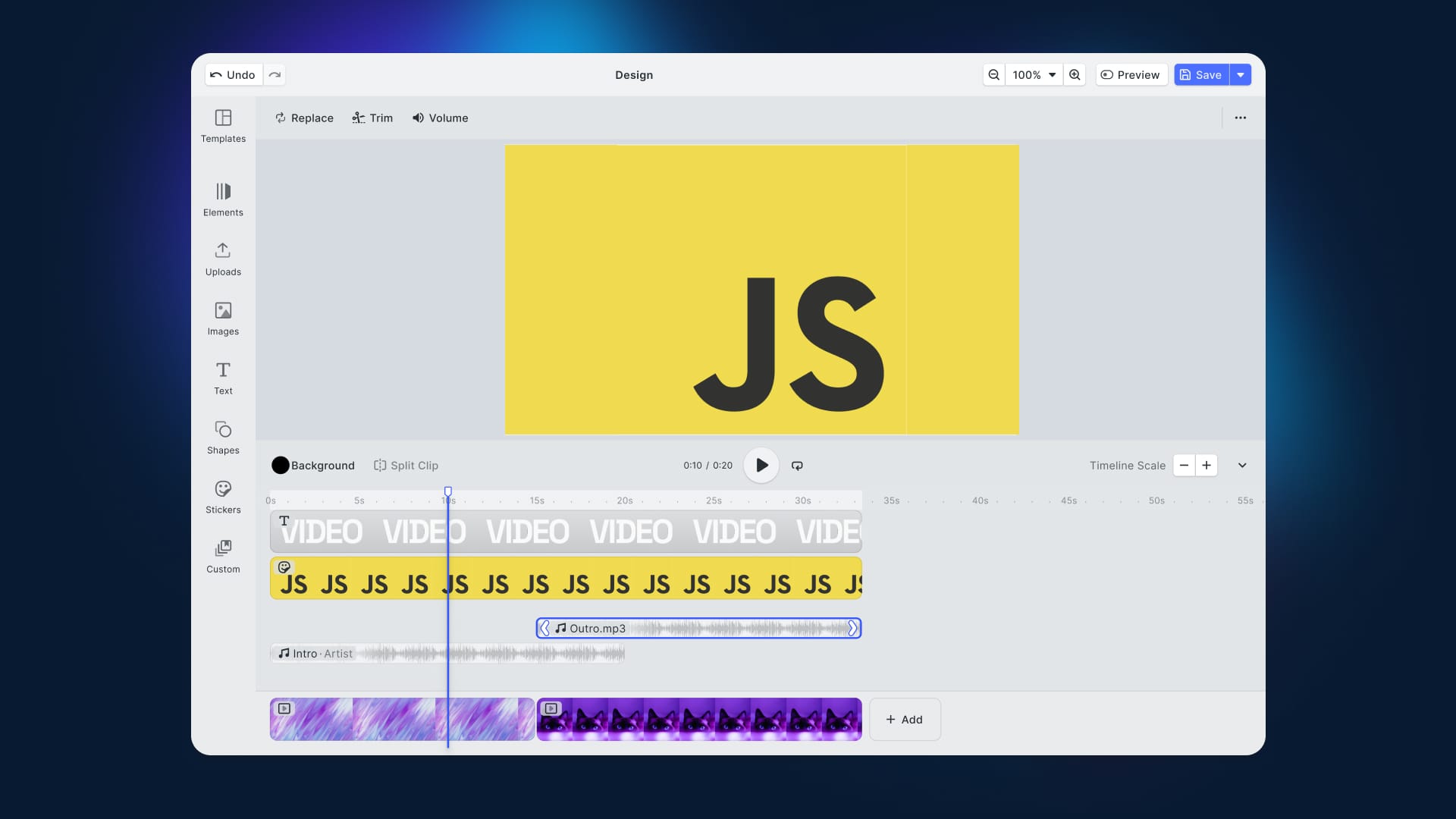Learn how to integrate IMG.LY's video editor for Angular into your web application and get the most out of it.
TikTok, Instagram, Facebook, WhatsApp Messenger, YouTube, and X are among the most popular social media platforms. They consistently rank in the top 10 most visited websites and downloaded mobile apps globally. Have you ever asked what is the common thread between them? Video content!
These platforms have revolutionized how we consume video content. Videos are now shorter, often include subtitles for silent viewing, and are designed to be engaging, professionally produced, and artfully crafted.The challenge lies in meeting user expectations, as modern web applications are now expected to offer intuitive video creation and editing tools. After all, Instagram and TikTok have set the bar quite high when it comes to seamless video production.
This guide will walk you through implementing a video editor in your Angular web app using CreativeEditor SDK (CE.SDK). We will also take a look at some scenarios where this video editing is useful and explain how to customize the editor to meet your unique requirements.To jumpstart your project, check out the GitHub repository for Angular video editor integration.
Let's dive in!
Why Add a Video Editor to an Angular Application?
Over the past few months, AI has been revolutionizing the tech industry. It all started with AI-generated text and images, but what is next on the horizon? AI-generated videos!
The appeal is clear—numerous studies show that video is the most engaging medium, resonating deeply with us as humans. This is no surprise, given that YouTube and Instagram rank among the top five most visited websites, and TikTok is the most downloaded app worldwide.
The problem is that users now demand more than just video content. They expect engaging, professionally edited videos. On top of that, platforms like Instagram and TikTok have raised the bar for intuitive video production and editing.
As a result, we all expect to be able to add filters, overlays, audio, music, and text to videos with just a few clicks. Meeting these expectations is essential for any application offering video generation features.
Adding an easy-to-use video editor into your Angular project gives users a powerful tool that they are likely to desire and are already familiar with. That will surely boosts user engagement and help you accelerate the distribution of your online product or service!
How to Set Up a Video Editor in Angular
In this section, you will learn how to integrate an Angular video editor into your wev application through CreativeEditor SDK.
Requirements
Before you begin, make sure you have the latest LTS version of Node.js installed on your machine. If that is not your case, download and install it from the official Node.js website.
Next, open your terminal and run the following command to install the Angular CLI globally:
npm install -g @angular/cliThis will make it easy to create and manage Angular projects.
Once the installation is complete, if you don't have an Angular project set up, initialize a new Angular project by running:
ng new my-angular-video-editor-appYou will be prompted with a few questions:
Would you like to share pseudonymous usage data about this project with the Angular Team at Google under Google's Privacy Policy at https://policies.google.com/privacy. For more details and how to change this setting, see https://angular.dev/cli/analytics.
No
Global setting: disabled
Local setting: No local workspace configuration file.
Effective status: disabled
✔ Which stylesheet format would you like to use? CSS [ https://developer.mozilla.org/docs/Web/CSS ]
✔ Do you want to enable Server-Side Rendering (SSR) and Static Site Generation (SSG/Prerendering)? NoIf you are unsure, press Enter to accept the default answer.
After the project is created, navigate to the project folder and install the CreativeEditor SDK (@cesdk/cesdk-js) npm package by running:
npm install @cesdk/cesdk-js
Your package.json file will now include the SDK as a dependency:
"dependencies": {
"@angular/animations": "^19.0.0",
"@angular/common": "^19.0.0",
"@angular/compiler": "^19.0.0",
"@angular/core": "^19.0.0",
"@angular/forms": "^19.0.0",
"@angular/platform-browser": "^19.0.0",
"@angular/platform-browser-dynamic": "^19.0.0",
"@angular/router": "^19.0.0",
"@cesdk/cesdk-js": "^1.41.1",
"rxjs": "~7.8.0",
"tslib": "^2.3.0",
"zone.js": "~0.15.0"
}Open your project in a JavaScript IDE, as you are ready to start coding!
Create a Video Editor Component
First, use the Angular CLI to generate the scaffold for your video editor component:
ng generate component video-editorOpen the video-editor.component.ts file inside the src/app/video-editor folder and initialize your CE.SDK-based Angular video editor component as below:
import { Component, ElementRef, ViewChild } from '@angular/core';
import CreativeEditorSDK, { Configuration } from '@cesdk/cesdk-js';
Component({
selector: 'app-video-editor',
imports: [],
templateUrl: './video-editor.component.html',
styleUrl: './video-editor.component.css'
})
export class VideoEditorComponent {
ViewChild('cesdk_container') containerRef: ElementRef = {} as ElementRef;
ngAfterViewInit(): void {
const config: Configuration = {
license: '<YOUR_LICENSE>',
userId: '<YOUR_USER_ID>',
};
CreativeEditorSDK.create(this.containerRef.nativeElement, config).then(
async (instance: any) => {
// customize the editor behavior...
await instance.createDesignScene();
}
);
}
} Replace <YOUR_LICENSE> with the license key provided by CreativeEditor SDK. Optionally, also set <YOUR_USER_ID> to your user ID to start collecting monthly active user (MAU) data.Then, define video-editor.component.html as below:
<div #cesdk_container [style.height.vh]="'100'" [style.width.vw]="'100'"></div>This way, VideoEditorComponent will be mounted on the above <div> element.
Use the Component
You can now import the component and register it in your app.components.ts file with these lines of code:
import { Component } from '@angular/core';
import { RouterOutlet } from '@angular/router';
import { VideoEditorComponent } from './video-editor/video-editor.component'; // import the video editor component
@Component({
selector: 'app-root',
imports: [RouterOutlet, VideoEditorComponent], // register the video editor component
templateUrl: './app.component.html',
styleUrl: './app.component.css'
})
export class AppComponent {
title = 'my-angular-video-editor-app';
}Next, you can use it in app.component.html with:
<app-video-editor></app-video-editor>This setup will open the video editor with a predefined video template, allowing users to trim, cut, apply filters, add text overlays, insert music, and make other video enhancements.
Have a look at our interactive demo to see what the resultant editor should look like.
Use Cases the Your Angular Video Editor
After learning how to create an Angular video editor component with a basic CreativeEditor SDK integration, it is time to explore some practical use cases in real-world scenarios.
Video Messages for Marketing Outreach
Cold emails often come across as generic and impersonal, often ending up in spam or being ignored. In contrast, personalized video messages are transforming marketing outreach.
CreativeEditor SDK enables marketers to create compelling videos that stand out from standard email approaches with capabilities like:
- Personalized Video Messages for Leads: Create tailored videos for individual clients or prospects, adding a personal touch to your marketing outreach efforts and make a stronger impact compared to traditional cold emails.
- Global Reach with Translation Features: Use the SDK's built-in translation and internationalization tools to engage with a global audience. Customize messages to fit local cultures and ensure a personalized experience. Try out this feature in our translation demo.
Educational Videos for E-Learning Platforms
CreativeEditor SDK offers users in the e-learning industry an intuitive tool to create engaging and educational videos.
Educators, teachers, and coaches do not need technical skills, as video creation is simple and accessible. Specifically, users can record, edit, and organize videos across desktop, mobile, or tablet browsers with just a few clicks.
The SDK simplifies content creation through reusable templates. Instructors can integrate their materials into those template to maintain consistency while covering different topics. Finally, support for interactive plugins—such as quizzes, polls, and other engagement tools—adds a dynamic layer to video lessons.
Video Content for Social Media
CreativeEditor SDK simplifies the process of producing shareable videos for social media sites like Instagram, TikTok, YouTube, but also LinkedIn and others. That is possible thanks to features like:
- Reusable Templates: Start with video templates from other creators or design your own and share them with the community. By choosing from a variety of pre-designed templates for different needs, users can avoid the frustration of starting from scratch and bring their ideas to life quickly.
- Animations: Access a broad selection of customizable animations to enhance the visual appeal of video elements, driving higher engagement.
- Audio Library: Effortlessly incorporate audio files into your videos, such as music, voiceovers, or sound effects, to set the mood and create an immersive experience for viewers.
Once a video is created in Angular application with CE.SDK, users can export it in the ideal formats and aspect ratios for different social media platforms.
Showcase Products on E-Commerce Applications
Images have long been a simple and effective way to showcase products on e-commerce platforms. Many sites, from eBay to Amazon, have used them for years. At the same time, customer expectations have evolved, and they now seek more engaging ways to visualize products.
Short, dynamic product videos significantly enhance product presentation. In particular, Amazon data shows that adding videos can boost sales by up to 9.7%. It is no surprise that many Amazon sellers have already adopted video to showcase their products.
With a CE.SDK-based Angular video editor, you can easily create videos that work seamlessly across multiple devices for a unified shopping experience. Thanks to reusable templates, you can customize product videos while maintaining scalability and brand consistency.By leveraging multiple templates and feeding them with diverse data, you can generate automated product video variations at scale.
Smart and Automated Workflows
CreativeEditor SDK supports the development of a tool for creating branded videos at scale.
As it is based on ready-made and editable templates, it simplifies video production and management. The reason is that users can define these templates once through an intuitive point-and-click interface, then effortlessly customize the produced videos via different input resources or configurable text variables.
That automated workflow process boosts productivity and scalability. The SDK also supports advanced features like A/B testing. That way, teams can create multiple versions of a campaign video, distribute them on social platforms, and compare their performance.
Customizing your CreativeEditor SDK Instance
CreativeEditor SDK features a versatile Angular video editor experience that can be easily configured and customized to fit your specific requirements and visual preferences.Key customization options supported by CE.SDK include:
- Feature Activation: Enable or disable features as you need, so that you can control the functionality available to users.
- Custom UIs: Create fully personalized user interfaces, adapting the editor to your unique use case. This includes repositioning toolbar elements, changing icons, or renaming tools for a tailored editing experience.
- Internationalization: Adapt the video editor for different languages and regions. CE.SDK provides full support for internationalization, enabling you to customize all text strings in any language.
- Export Options: Configure which file formats users can select for exporting, along with settings for quality, dimensions, and more.
- Role Customization: CE.SDK supports roles, which are a set of global settings and scopes. When the role changes, the default settings for that role are applied. You can also use a callback to adjust configurations whenever the role changes and define custom roles to tailor settings for specific user needs or workflows.
- Media Libraries: Create custom, sortable media libraries. CE.SDK supports integration with third-party libraries via API, offering easy access to external media assets.
- Choose the Start Video: Set the editor to display a predefined video at the start, eliminating the blank canvas effect.
- Theming: Adjust the editor’s theme to match your app’s design. You can select from built-in themes, generate new ones using the theme generator, or manually create a custom theme.
See all of these customizations in action in our customization demo.
Conclusion
Adding an video editor to your Angular site or web application greatly enhances user experience. Such a feature drives product success by improving user reviews and increasing retention. Whether you are creating a marketing tool, an e-learning or e-commerce platform, or any web app with social media functionality, a video editor adds immense value.
CreativeEditor SDK gives you what you need to implement a fully customizable video editing solution into your Angular application in minutes.
By following the steps in this guide, you learned how to equip your users with a professional and intuitive video editing experience. Explore CE.SDK’s video capabilities and dive into the docs.
Stay tuned for more updates, and please reach out if you have any questions. Thank you for reading.
Over 3,000 creative professionals gain early access to our new features, demos, and updates—don't miss out, and subscribe to our newsletter.